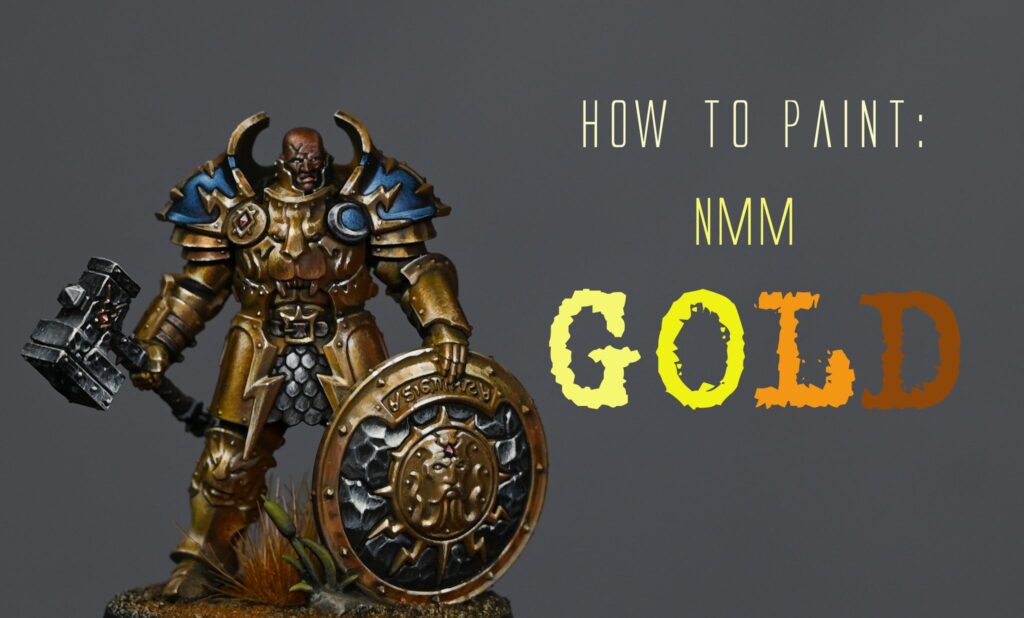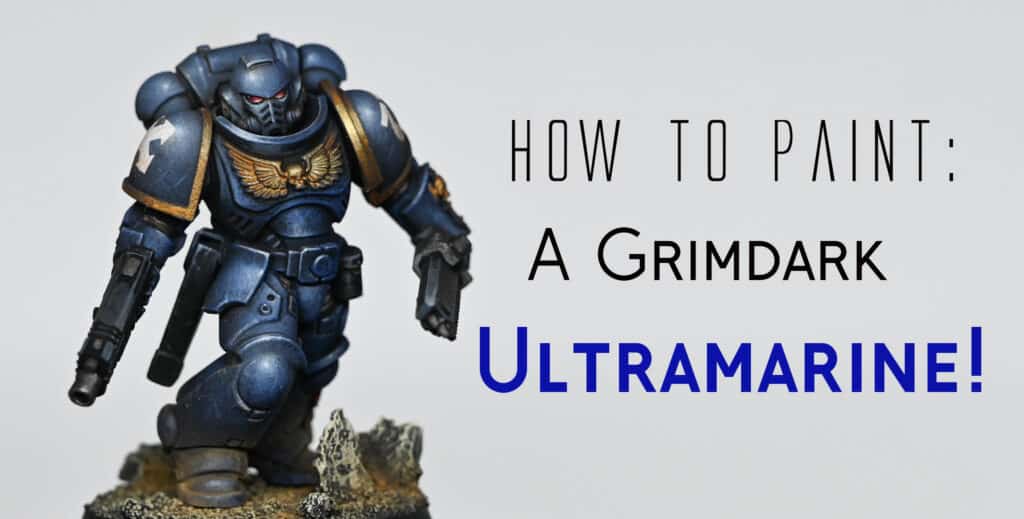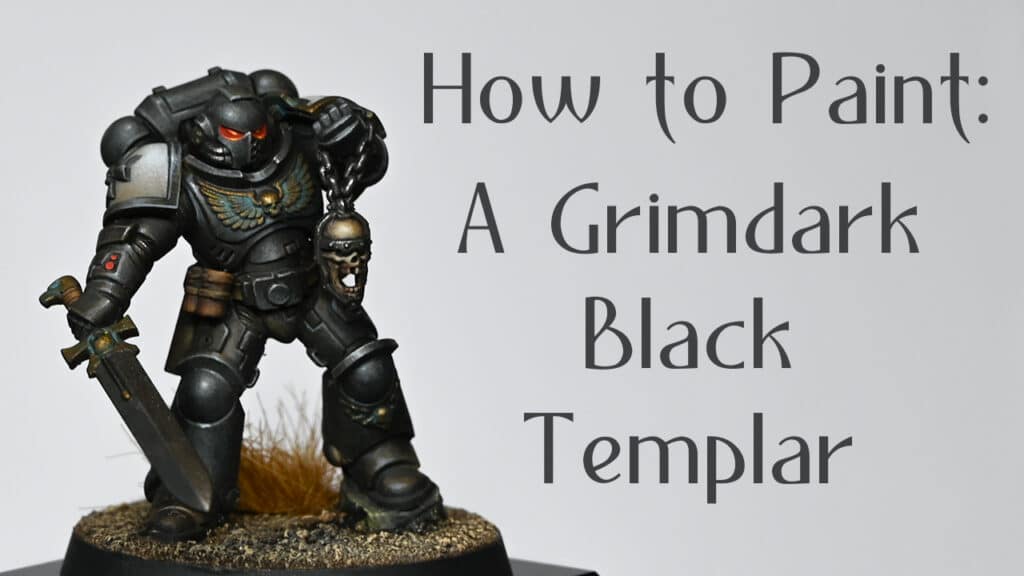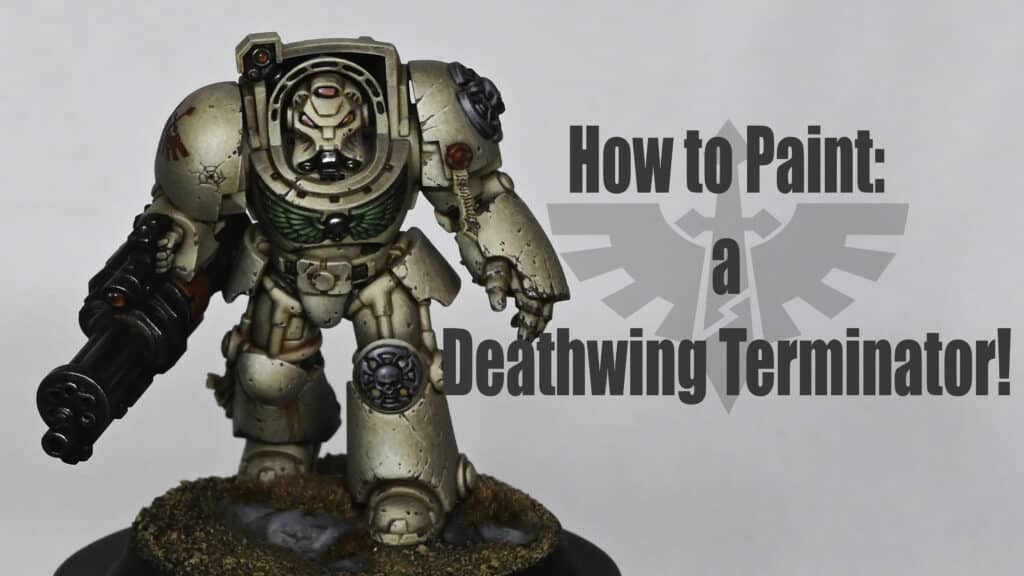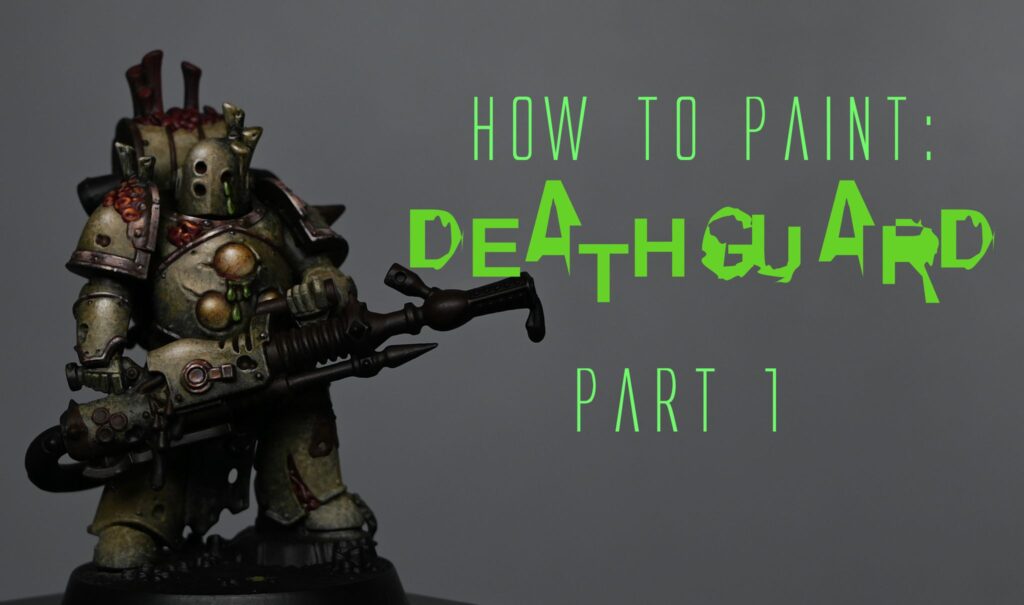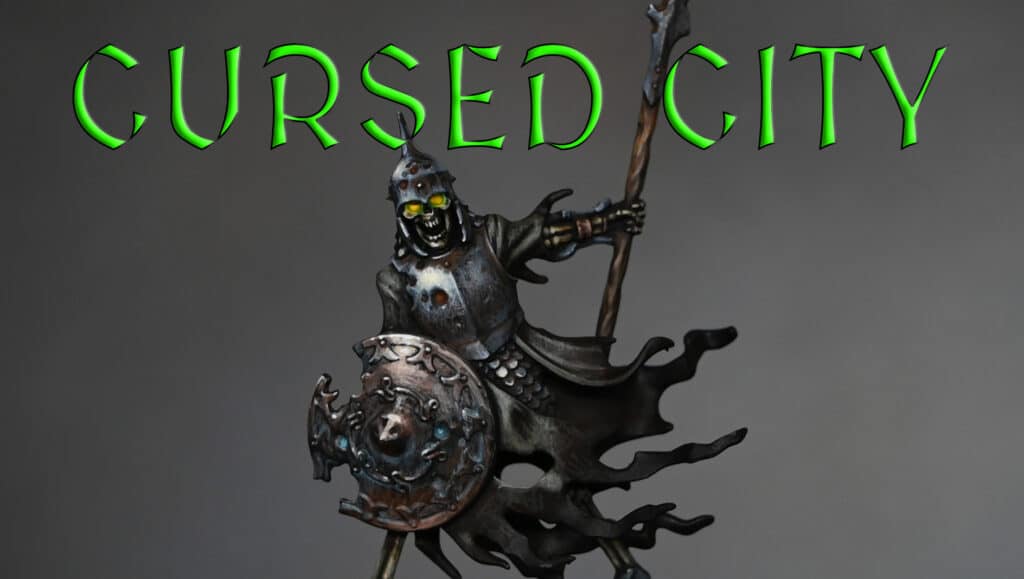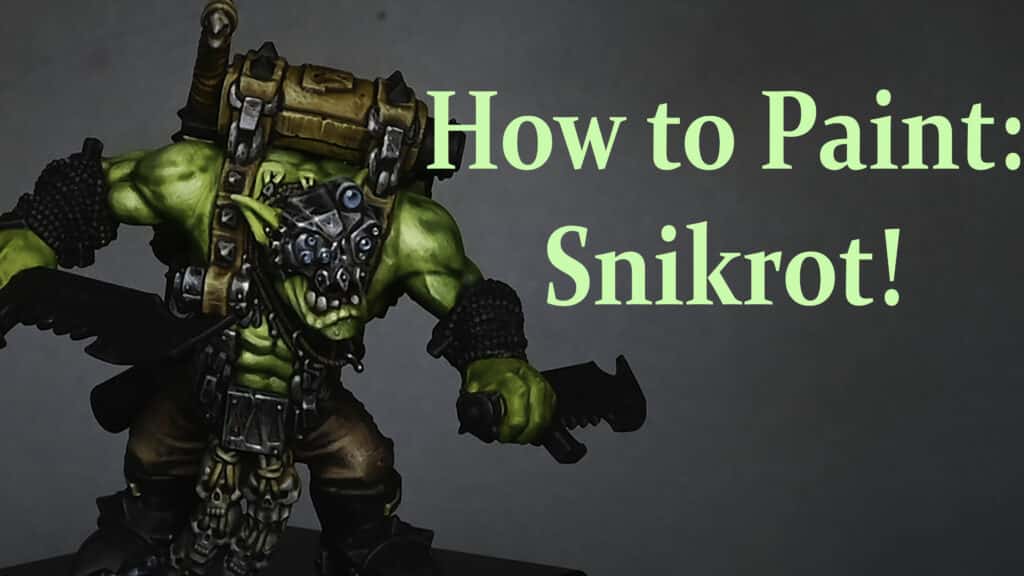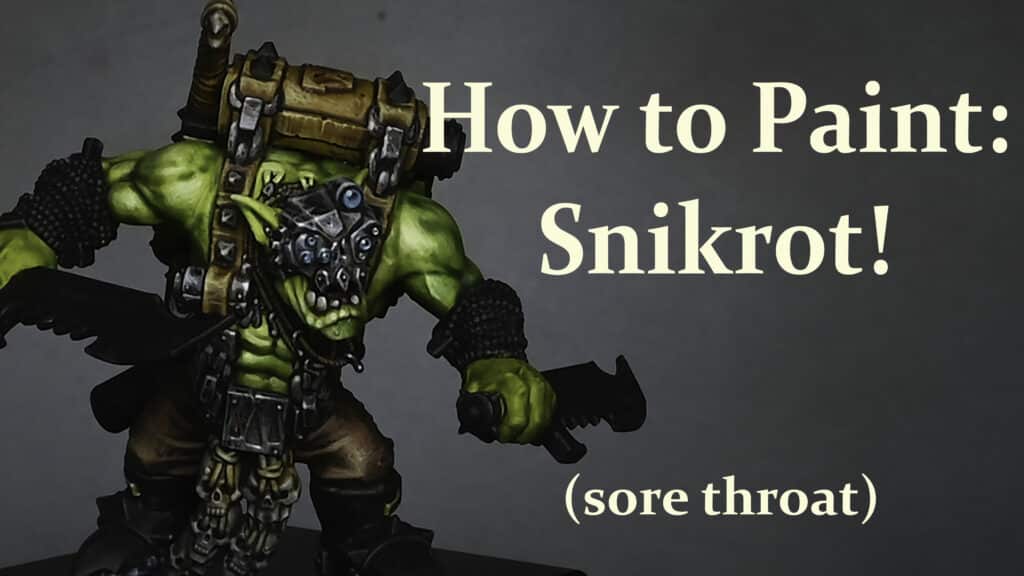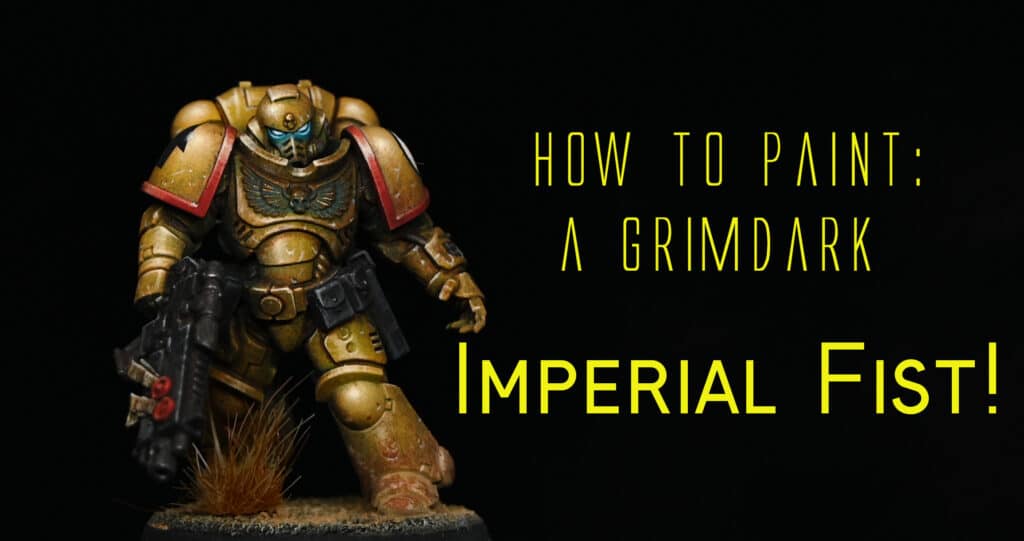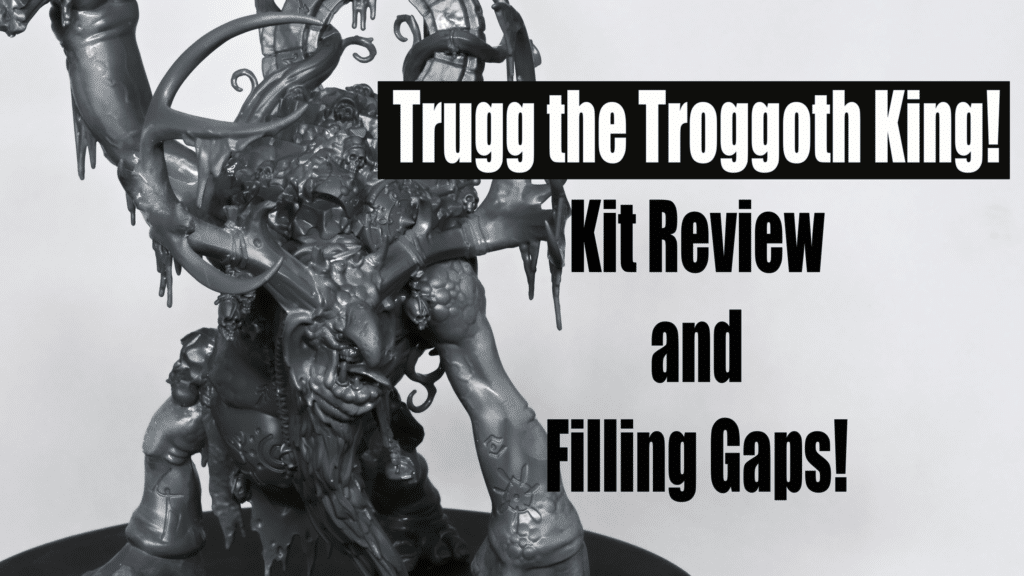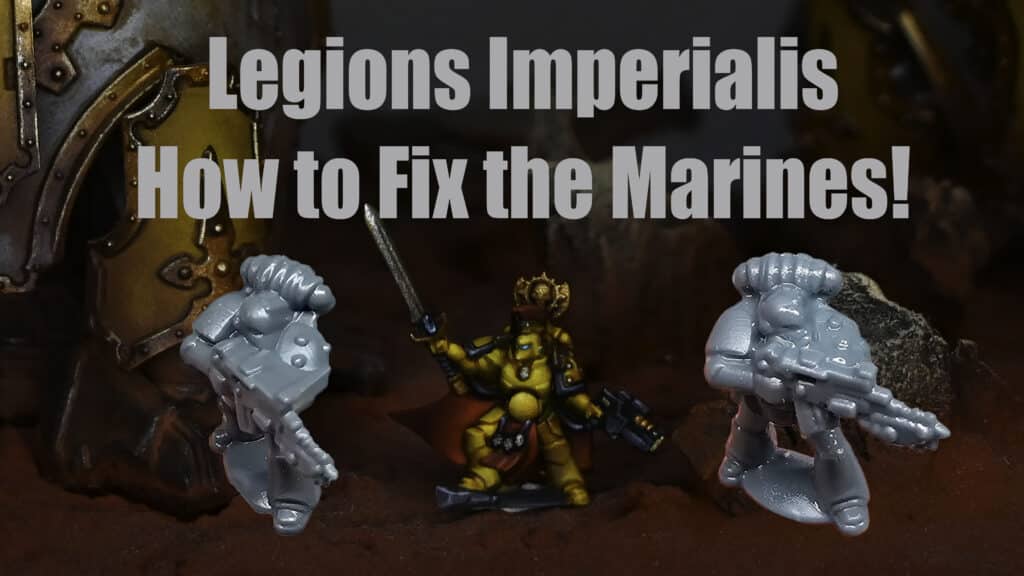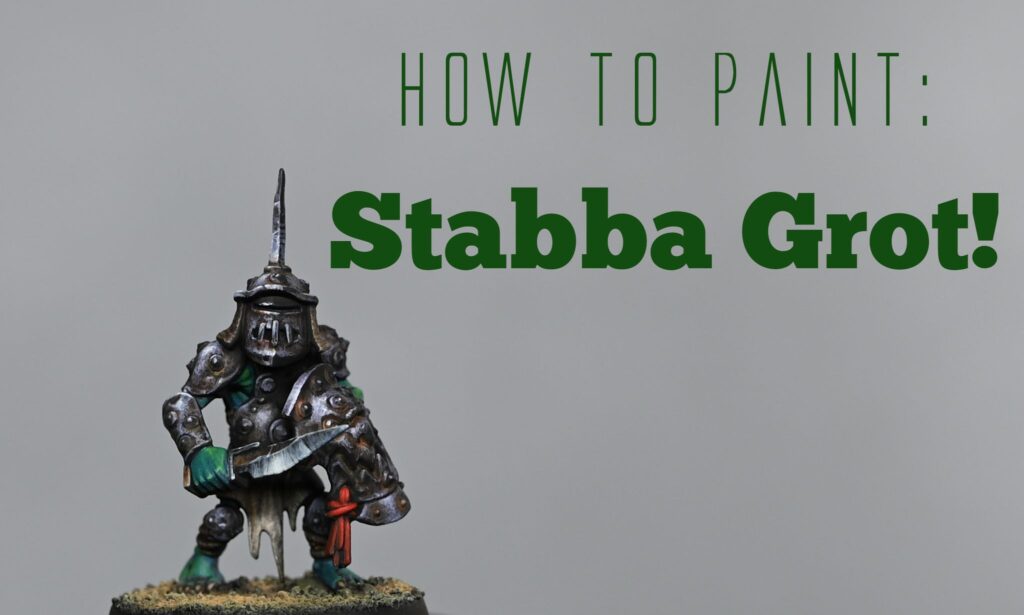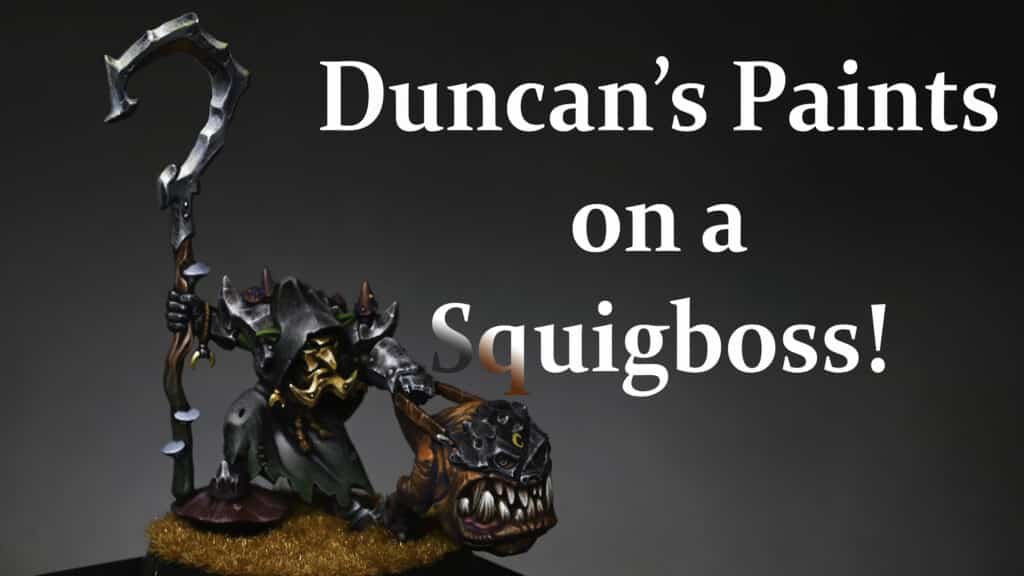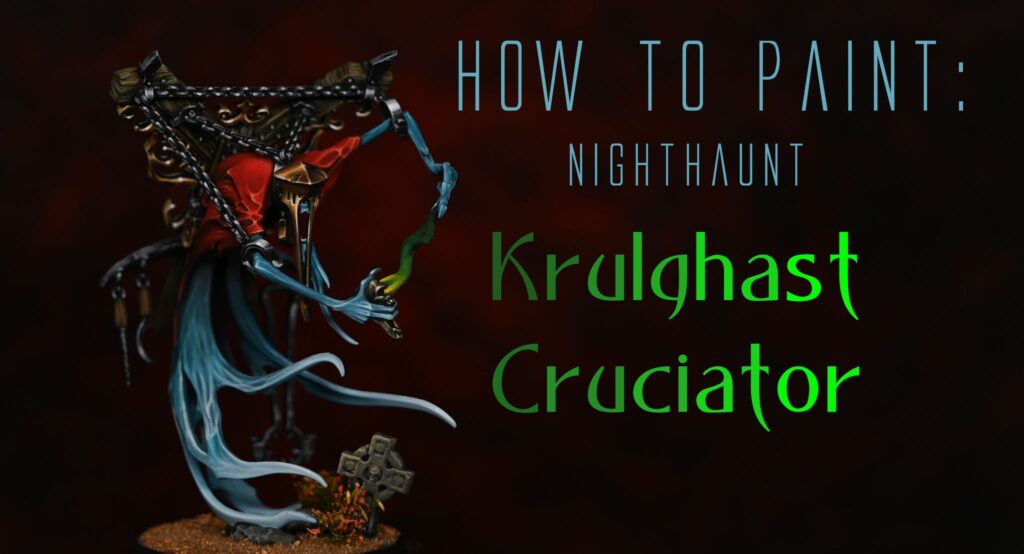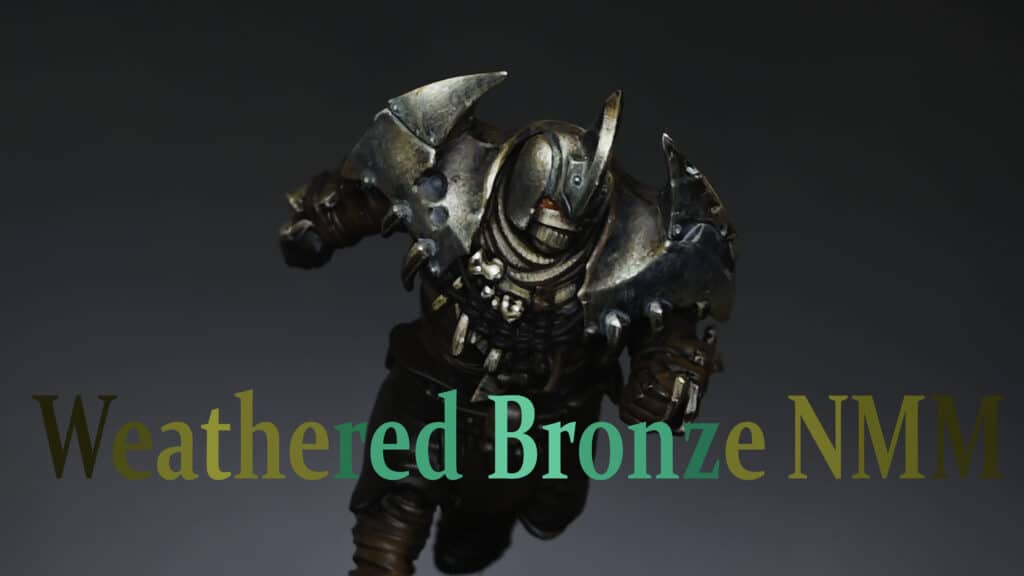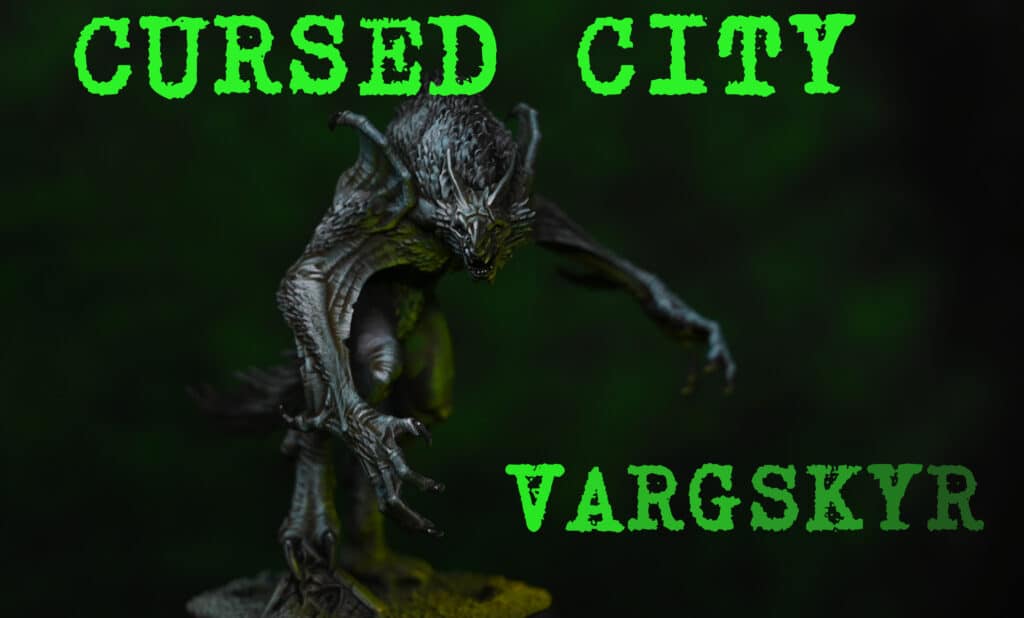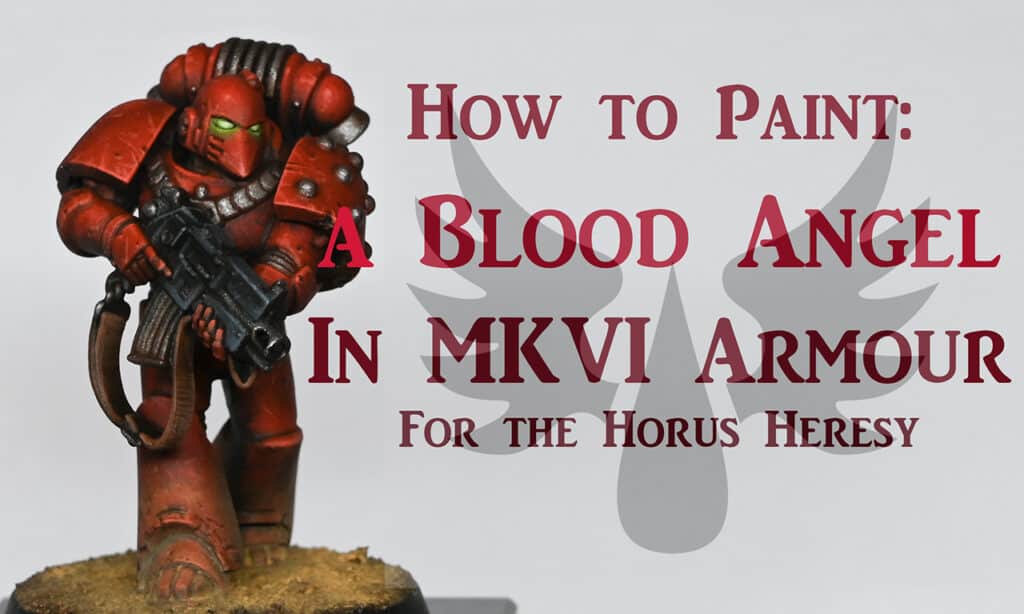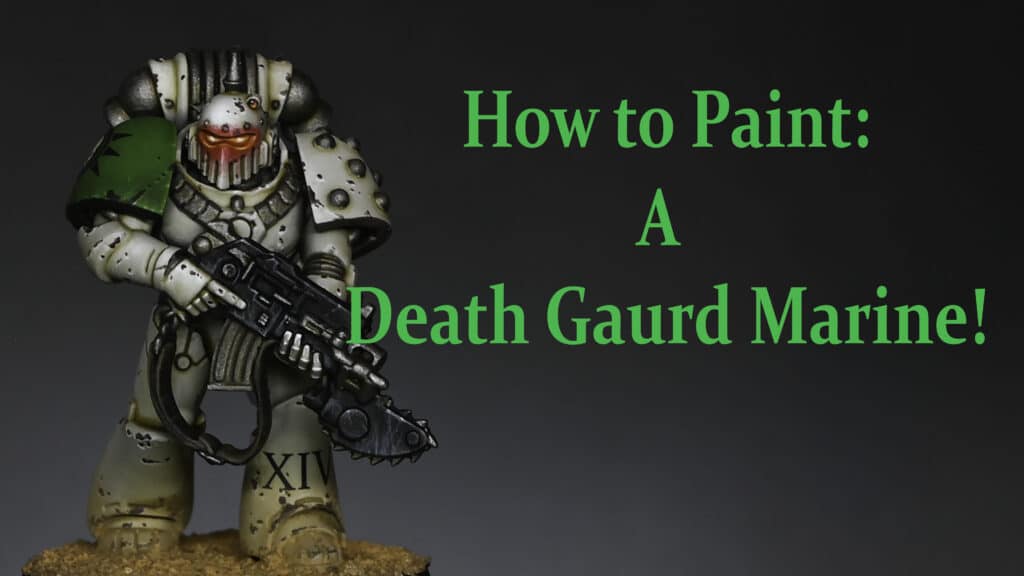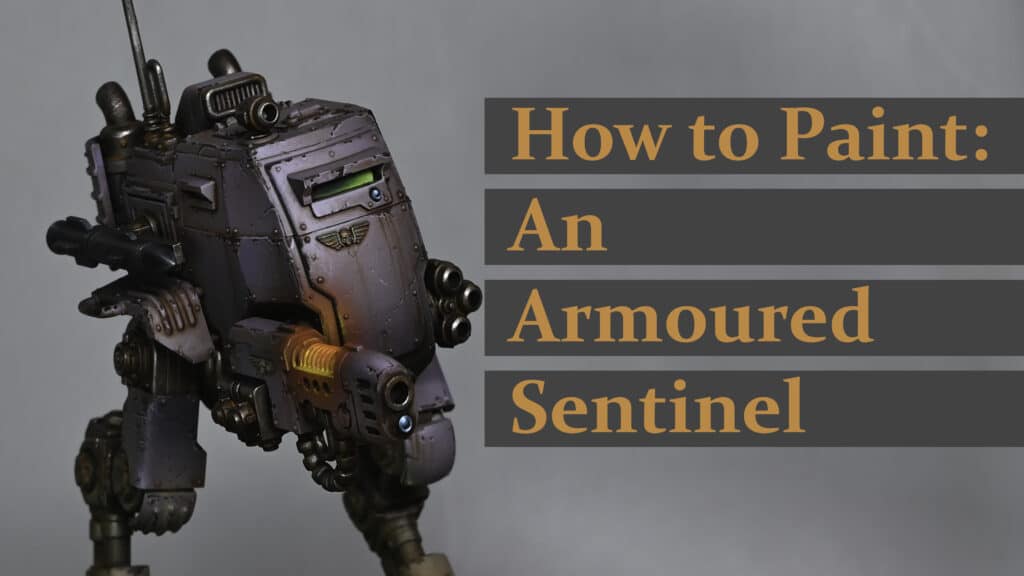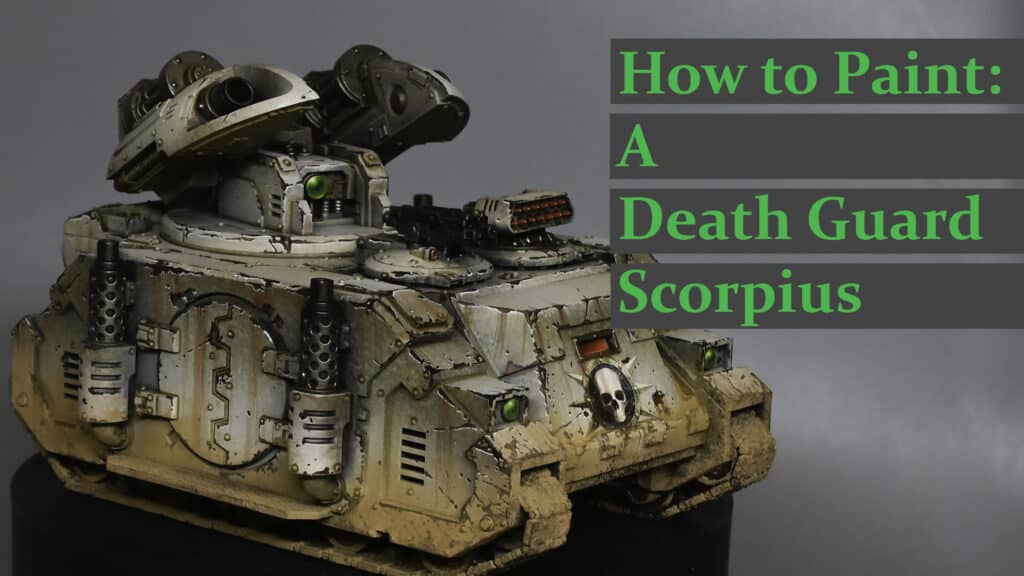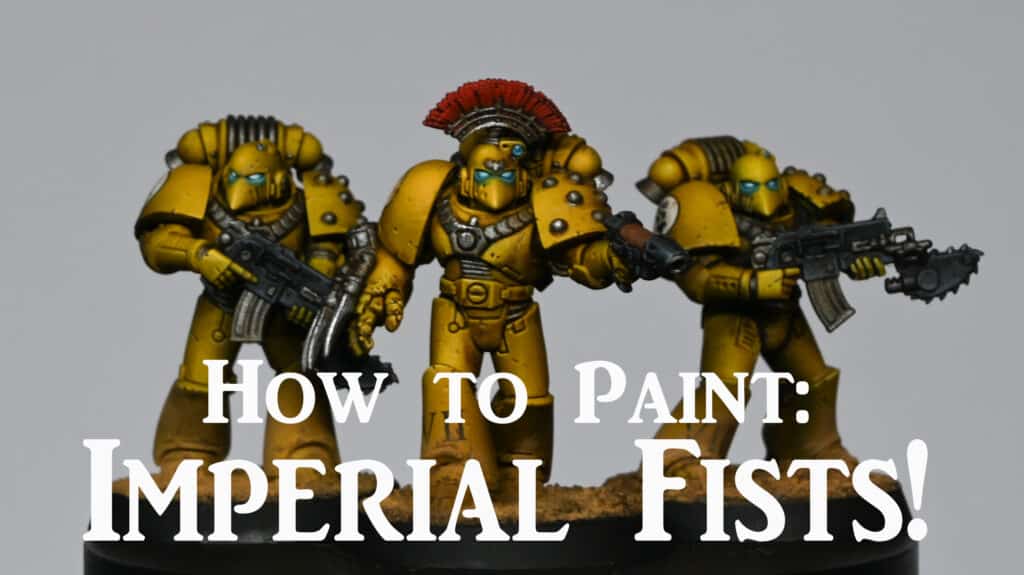In my How to Paint Abaddon Cloak video series, we’ll be taking a deep dive into painting the cloak of Abaddon the Despoiler—one of the most iconic and menacing figures in the Warhammer 40K universe. From creating a rich, weathered leather effect to the intricate freehand designs symbolising the four Chaos Gods, this tutorial will guide you through every step. We’ll be using a mix of Games Workshop and Vallejo paints to bring out the dark, foreboding atmosphere of Abaddon’s cloak while ensuring it matches his brutal, battle-hardened aesthetic.
Video – How to Paint Abaddon Cloak (Leather Effect)Paints neededPainting the Inside of the Cloak Video – How to Paint Abaddon Cloak Freehand Part OnePaints and materials neededPreparing the CloakStarting the Freehand Video – How to Paint Abaddon Cloak Freehand Part TwoPaints needed:Refining the Slaanesh HeadDetailing and TexturingVideo – How to Paint Abaddon Cloak Freehand Part ThreePaints neededPainting the Khorne Head Video – How to Paint Abaddon Cloak Freehand Part FourPaints and materials neededPainting the Nurgle Head Video – How to Paint Abaddon Cloak Freehand Part FivePaints needed:Video – How to Paint Abaddon Cloak Freehand Final PartPaints neededWhy I Chose to Paint the Cloak This Way:All Abaddon TutorialsVideos Not Showing?
Video – How to Paint Abaddon Cloak (Leather Effect)
Paints needed
Paints:
Vallejo: Heavy Sienna, Dwarf Skin, Scab Red
Games Workshop: Rhinox Hide, Mournfang Brown
Painting the Inside of the Cloak
Base Coating:
Prime the cloak black. This will serve as the base for the following layers.
Apply a rough coat of Rhinox Hide. Use a scrubbing motion with your brush to create an uneven, patchy texture. This coat should be about 1.5 parts paint to 1 part water. The goal is to have a base colour that isn’t perfectly smooth, as this will add to the weathered effect.
First Layer of Texture:
Use Vallejo Heavy Sienna to add the first layer of texture. This paint is extra opaque, which makes it ideal for creating highlights and adding detail.
Apply the paint using the tip of your brush, creating very rough, random marks all over the cloak. Use a cross-hatching and squiggling technique to add a sense of worn leather. This coat should be around 50/50 paint to water for better flow.
Second Layer of Texture:
Once the first layer is dry, use Cadian Fleshtone to add more refined texture marks. These marks should be thinner and more considered than the previous layer. Focus on the highlight areas but make sure to add some detail in the shadowed areas as well.
Highlight Detailing:
With Dwarf Skin (or a similar light flesh tone), add fine highlights to the cloak. These highlights should be placed carefully to enhance the texture and add depth. Use very thin paint (more than 50/50 water to paint) and minimal paint on the brush to achieve subtle, translucent marks.
Glazing:
Prepare three colors on your wet palette: Mournfang Brown, Rhinox Hide, and Scab Red.
Using heavily thinned Mournfang Brown (around 6 parts water to 1 part paint), glaze over the cloak, focusing on the mid-tones and recesses. This will add a warm tone and help unify the previous layers.
Apply Rhinox Hide glaze to the shadow areas to enhance depth. This glaze should also be very thin.
Use Scab Red to add some variation and interest, especially in the darker areas.
Fading the Edges:
To create a faded effect at the bottom of the cloak, use Scab Red mixed with Rhinox Hide. Thin the paint significantly and apply multiple layers, building up the color gradually.
Make sure the transitions are soft by using long strokes that follow the flow of the cloak.
Final Touches and Varnishing:
After completing the texturing and glazing, apply a coat of matte varnish to protect your work and reduce shine. This will also help to soften the overall effect and integrate all the layers.
Video – How to Paint Abaddon Cloak Freehand Part One
Paints and materials needed
Paints:
Games Workshop: Emperor’s Children, Fulgrim Pink, Rhinox Hide, Kantor Blue
Vallejo: Black, Heavy Grey, Sunset Red
Brushes:
Detail brush with a fine tip (size 00 or 0)
Standard brush
Palette: Wet palette recommended
Tools:
Clean cloth or paper towel
Magnifying visor (optional for fine details)
Ultramar Varnish (for a protective layer)
Preparing the Cloak
Visualizing the Design:
Before starting the freehand, visualize your design. You can use a photo editing tool to superimpose a rough sketch on a picture of the cloak to align your design. This helps in understanding the flow and positioning of the elements.
Base Preparation:
Ensure the texture work on the cloak is complete. This includes the heavy weathering and crack effects as detailed in the previous videos.
Applying a Protective Layer:
Apply a thin coat of Ultramar Varnish to the cloak. This provides a slight protective layer that can make it easier to correct mistakes without damaging the underlying paint.
Starting the Freehand
Marking Guidelines:
Use a thinned black paint to draw a cross on the cloak. This helps in aligning your design elements and ensuring symmetry.
Blocking in Colors:
Start by blocking in rough shapes for each of the Chaos Gods. Use the following colors for the base blocks:
Slaanesh: Fulgrim Pink
Nurgle: Rhinox Hide
Khorne: Sunset Red
Tzeentch: Kantor Blue
Detailed Blocking for Slaanesh:
Focus on the Slaanesh section first. Block in the basic face shape using Fulgrim Pink. Remember, this is just the base layer, so it doesn’t need to be perfect.
Refining the Shape:
Add basic facial features with a darker pink or purple mixed with Fulgrim Pink. This includes the rough position of the eyes, nose, and mouth.
Adjusting and Correcting:
Use Rhinox Hide to correct and refine the shapes. Rhinox Hide is great for this purpose due to its translucency, which allows you to darken areas without completely obscuring the details underneath.
Video – How to Paint Abaddon Cloak Freehand Part Two
Paints needed:
Paints:
Games Workshop: Emperor’s Children, Fulgrim Pink, Mephiston Red
Vallejo: Black, Sunset Red
P3: Morrow White
Refining the Slaanesh Head
Starting with the Horns (Optional):
Initially, I planned to add horns to the Slaanesh head, but later decided against it for compositional reasons. If you prefer to include horns, start by blocking them in with Fulgrim Pink or a similar color. Remember, details on such a small scale can become cluttered quickly.
Painting Over Mistakes:
If you decide against an element (like the horns), don’t worry. Paint over it with the base color of the cloak (Rhinox Hide) to blend it back in. Mistakes are part of the process and can be easily fixed.
Adding Black Hair:
Using Vallejo Black, paint in the hair for the Slaanesh head. Keep the hair wavy and flowing to add movement and dynamism. Focus on keeping the strokes soft and thin.
Refining Facial Features:
Continue refining the face. Use Emperor’s Children mixed with Morrow White for highlights, and Sunset Red mixed with Black for shadows. Work slowly and build up the layers gradually.
Pay special attention to the eye sockets, nose, and mouth. These areas define the expression and overall look of the face.
Balancing Highlights and Shadows:
It’s important to balance your highlights and shadows. Ensure the lighting is consistent across the face to maintain a three-dimensional look. Use Fulgrim Pink and Emperor’s Children for lighter areas and mix in more white for the brightest highlights.
Detailing and Texturing
Teeth and Tongue:
For the teeth, use Morrow White. Since the teeth are very small, it’s challenging to add transitions. Focus on making them look sharp and slightly pointy without over-emphasizing.
For the tongue, start with Sunset Red and add shading with a darker red. Add subtle highlights with Emperor’s Children mixed with Sunset Red.
Softening the Edges:
Around the eyes and mouth, use diluted Rhinox Hide to soften the edges and blend the features into the face. This helps avoid a cartoony look and makes the face appear more natural.
Adding Red Tones:
Use Mephiston Red diluted with water (2.5 parts water to 1 part paint) to add red tones to the face. Apply this glaze lightly to enhance the overall color without overpowering the existing details.
Video – How to Paint Abaddon Cloak Freehand Part Three
Paints needed
Paints:
Games Workshop: Mephiston Red, Evil Sunz Scarlet, Wild Rider Red, Balor Brown, Rhinox Hide, Morghast Bone, Blue Horror
Vallejo: Model Colour Black
Painting the Khorne Head
Base Colours:
Start with Mephiston Red to block in the base color of the Khorne head. Ensure even coverage.
Use Evil Sunz Scarlet to add highlights, focusing on areas that catch the most light.
Outlining with Black:
Use Vallejo Black to outline the features of the face. This helps define the shapes and make them stand out against the brown leather background.
Focus on outlining the eyes, nose, and mouth areas to start shaping the face.
Shading and Highlighting:
For shadows, use Rhinox Hide mixed with Mephiston Red. This helps deepen the shadows without losing the red tone.
Use Balor Brown for the first layer of highlights, especially on the raised areas like the cheekbones and forehead.
For more pronounced highlights, use Wild Rider Red mixed with Morghast Bone. Apply these sparingly to maintain the red color.
Detailing the Horns:
Paint the horns with Balor Brown as the base color.
Add highlights using Morghast Bone, focusing on creating a ribbed texture to give the horns a natural look.
Use Rhinox Hide to add shadows and define the ribs on the horns. The goal is to create a cylindrical appearance.
Adding Facial Features:
Paint the eyes black, then add a small dot of Balor Brown to represent the iris.
Add details to the teeth using Morghast Bone. The teeth should be sharp and prominent.
Use Blue Horror for final highlights on the face and horns. This helps tie all the heads together with a consistent light source.
Additional Details:
Add small horns or spikes on the Khorne head to fill in empty spaces and add more detail. Paint these with Balor Brown and highlight with Morghast Bone.
Use Mephiston Red to paint the gums around the teeth, adding Rhinox Hide for shading.
Video – How to Paint Abaddon Cloak Freehand Part Four
Paints and materials needed
Paints:
Games Workshop: Rhinox Hide, Deathworld Forest, Warboss Green (optional), Balor Brown, Morghast Bone, Screaming Skull, Mournfang Brown, Bugman’s Glow, Cadian Fleshtone
Vallejo: Black, Heavy Grey (optional), Golden Olive, Pale Grey Blue
Painting the Nurgle Head
Base Coloirs:
Start by sketching the rough shape of the Nurgle head with Deathworld Forest.
Use Rhinox Hide to outline and add shadows to define the initial shape of the head.
Building Up Details:
Use Warboss Green and Golden Olive to add highlights, focusing on areas that catch the most light. For a less vivid color, minimize the use of Warboss Green.
Apply Vallejo Black to outline the eyes, nose, and mouth, adding definition to the facial features.
Adding Wrinkles and Texture:
Paint wrinkles and lines using Golden Olive mixed with Deathworld Forest. Follow the natural flow of the face to make the lines look more realistic.
Use Rhinox Hide to deepen the shadows and add more depth to the wrinkles.
Painting the Mouth and Teeth:
Use Bugman’s Glow and Cadian Fleshtone for the gums. Start with Bugman’s Glow for the base and highlight with Cadian Fleshtone.
Paint the teeth with Morghast Bone, and add highlights with Screaming Skull. Outline the teeth with Vallejo Black for better definition.
Highlighting and Shading:
Use Balor Brown and Morghast Bone for additional highlights on the face and horn.
Blend the highlights using Rhinox Hide for smooth transitions. This helps in maintaining the three-dimensional look of the head.
Painting the Horn:
Base coat the horn with Balor Brown. Add highlights using Morghast Bone and Screaming Skull.
Create a ribbed texture on the horn using fine lines and blend with Rhinox Hide.
Detailing the Eyes:
Paint the eyes with Vallejo Black for the pupils and Balor Brown for the iris. Add a small white dot for the light reflection.
Adding the Tongue:
Paint the tongue with Bugman’s Glow and highlight with Cadian Fleshtone.
Add depth and shadows using Rhinox Hide and Pale Grey Blue.
Adjust the shape of the tongue as needed for better composition.
Video – How to Paint Abaddon Cloak Freehand Part Five
Paints needed:
Paints:
Games Workshop: Rhinox Hide, Balor Brown, Morghast Bone, Ushabti Bone, Mournfang Brown, Bugman’s Glow, Cadian Fleshtone, Blue Horror, Night Lords Blue, Temple Guard Blue
Vallejo: Black
Painting the Tzeentch Head
Base Colours:
Start by blocking in the rough shape of the Tzeentch head with Night Lords Blue. This dark background will help define the initial shape.
Use Temple Guard Blue to add initial highlights and define the contours of the head. This contrast will make the shape more visible despite the translucency of the paint.
Refining the Shape:
Use Vallejo Black to outline and add bold details. This will help define the facial features and add depth.
Apply Balor Brown to areas that will represent the beak and other prominent features of the head.
Detailing the Beak:
Use Balor Brown as the base for the beak. Add highlights with Morghast Bone and Ushabti Bone to create a gradient effect.
Paint the inside of the mouth with Vallejo Black to create depth.
Add details to the beak, such as small teeth, using Morghast Bone. Highlight with Ushabti Bone for a more pronounced effect.
Creating Texture:
Use Blue Horror and Temple Guard Blue to create a feathery texture on the head. These marks should be softer and more translucent to blend well with the darker base.
Add small tendrils or feathery protrusions using the same colors to differentiate the Tzeentch head from the other Chaos heads.
Painting the Eye:
Paint the eye with Balor Brown. Use multiple layers to build opacity, focusing on the lower part of the iris for a highlighted effect.
Add the pupil with Vallejo Black and a small white reflection dot with Morghast Bone.
Adding the Tongue:
Use Bugman’s Glow and Cadian Fleshtone to paint the tongue. Start with Bugman’s Glow for the base and highlight with Cadian Fleshtone.
Add depth and shadows using Rhinox Hide and Blue Horror. Adjust the shape of the tongue as needed to fit the overall design.
Final Touches:
Use Mournfang Brown to add subtle shading and transitions on the beak and other areas. This colour’s low opacity will help create smooth blends.
Add small details, such as saliva or other organic textures, with Blue Horror. Ensure the marks are thin and subtle for a more natural look.
Video – How to Paint Abaddon Cloak Freehand Final Part
This final part of the freehand painting series brings together the intricate design on Abaddon’s cloak, highlighting the iconic eight-pointed star of chaos and adding weathering effects for a unified, detailed finish.
Paints needed
Paints:
Games Workshop: XV-88, Balor Brown, Mournfang Brown, Rhinox Hide, Mephiston Red, Evil Sunz Scarlet, Wild Rider Red, Cadian Fleshtone, Temple Guard Blue, Kantor Blue (for additional eyes – iris)
Vallejo: Black, Pale Grey Blue, Neutral Grey, Ice Yellow
P3: Morrow White
Painting the Eight-Pointed Star of Chaos
Base Color:
Start by painting the base of the eight-pointed star with XV-88. This will serve as the foundation for a non-metallic gold effect.
Sketch the star and its arrows lightly, ensuring they fit around the four Chaos Gods’ heads without overpowering the design.
Refining the Star:
Add detail to the arrows, making them irregular in size and shape for a chaotic effect. Be mindful of the faces you have already painted.
Incorporate the star into the existing design by blending it into the heads and the background.
Painting the Eye of Chaos:
In the center of the star, paint an oval shape with Vallejo Black for the eye.
Add highlights around the eye using Neutral Grey and Pale Grey Blue, leaving a black outline for definition.
Paint the iris with Mephiston Red, then layer Evil Sunz Scarlet and Wild Rider Red towards the bottom for a glowing effect.
Add a highlight shine with Pale Grey Blue and a small dot of Morrow White for a realistic eye.
Adding Non-Metallic Gold Effects
Highlighting and Shading:
Add highlights to the star using Balor Brown, Mournfang Brown, and Rhinox Hide for depth. Use Ice Yellow for sharp highlights.
Focus on creating a three-dimensional look by highlighting edges and adding shadow in the appropriate areas.
Use small dots of Morrow White for the brightest points to simulate metallic reflections.
Integrating the Design:
Paint subtle connecting lines from the star to the heads using the same gold colors. This helps unify the design.
Blend some of the gold into the heads, especially around the edges, to show that they are part of a single piece.
Weathering Effects
Adding Wear and Tear:
Use Cadian Fleshtone to add fine scratches and wear marks over the entire design. These should be thin and subtle to avoid overpowering the details.
Focus on the edges and high points of the design where natural wear would occur.
Glazing:
Create glazes with Rhinox Hide and Mournfang Brown by diluting them with water (7:1 or 10:1 ratio).
Apply these glazes over the scratches and around the heads to tone down the highlights and add depth.
Use Mournfang Brown to add warmth back to the gold areas where needed.
Final Touches
Additional Eyes:
Paint small additional eyes throughout the design using the same technique as the main eye, but using Temple Guard Blue and Kantor Blue for the iris.
These eyes add a creepy, chaotic element to the design.
Final Review:
Step back and review the entire cloak to ensure the design is cohesive and balanced.
Make any final adjustments to highlights, shadows, and details to ensure the freehand looks integrated and realistic.
Why I Chose to Paint the Cloak This Way:
When painting Abaddon’s cloak, I wanted to reflect both his status and the weight of his millennia-spanning crusades. The inside of the cloak features a worn, leather texture, which I chose to represent the endless battles Abaddon has fought—this cloak has been through as much war as the Warmaster himself. The scrubbing and layering techniques help give it a rich, aged look, adding a sense of history and character to the model.
The freehand design on the back is a visual homage to the four Chaos Gods—Slaanesh, Nurgle, Khorne, and Tzeentch—who each play a critical role in Abaddon’s rise to power. Each head is painted with its own unique style and colour scheme to represent their distinct personalities, but I also aimed to blend them into the chaotic flow of the cloak, reflecting how intertwined their influences are in Abaddon’s life.
The eight-pointed star of Chaos ties it all together, symbolising Abaddon’s mastery over the forces of Chaos Undivided. It’s not just about painting the symbols, but about integrating the chaos of these gods into the fabric of his existence, making the cloak more than just a piece of his armour—it’s a canvas for his dark legacy.
All Abaddon Tutorials
There are lots more tutorials for painting Abaddon! Follow the link below to watch them all, or scroll town to explore them by model part.
Abaddon the Despoiler
A series of videos on how to paint Abbadon the Despoiler to competition standard – (new step-by-step guides included!)
Watch Now
Videos Not Showing?
To view any of my paid tutorials, you need to be a member of the website – please click below to log in or join the site.
Not sure about joining just yet? Check out my Youtube for all my free tutorials or sign up as a free “friend” member on this site and visit the free videos page!
If you’d prefer to support me on Patreon, please visit: https://www.patreon.com/RichardGray [...]