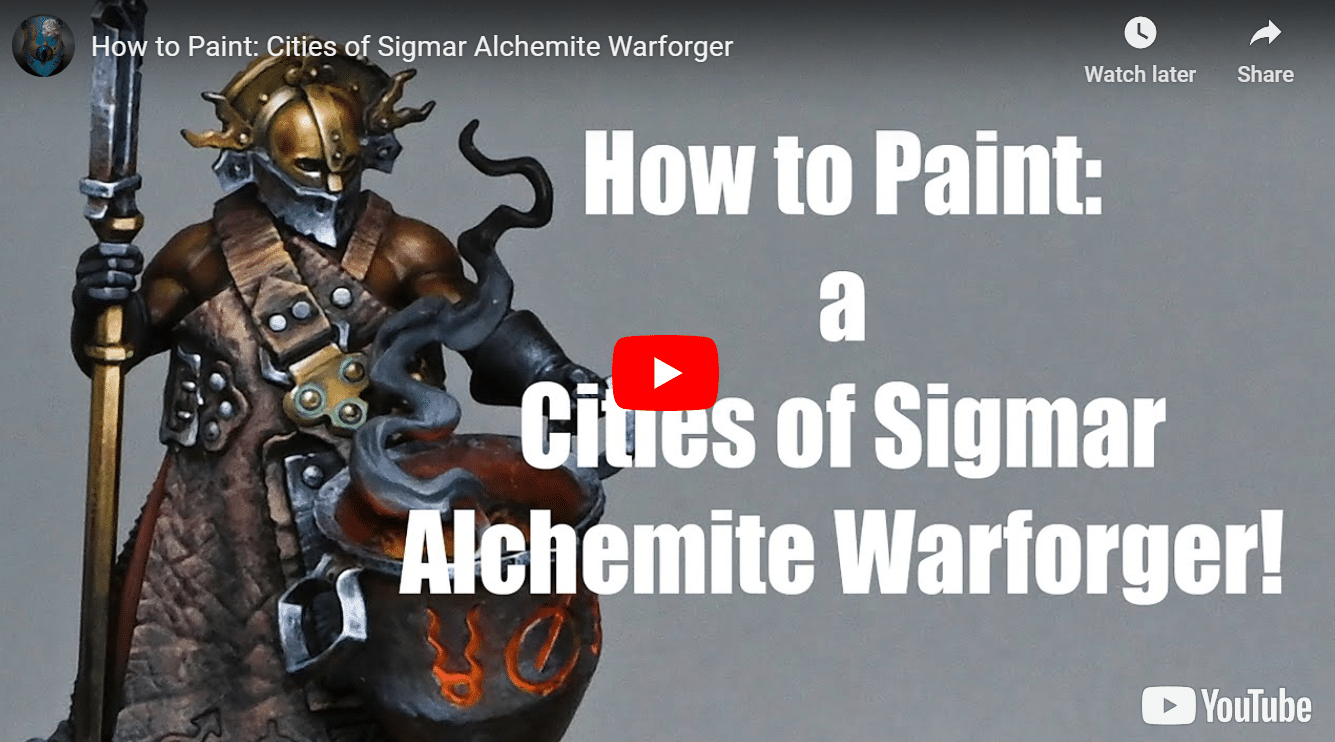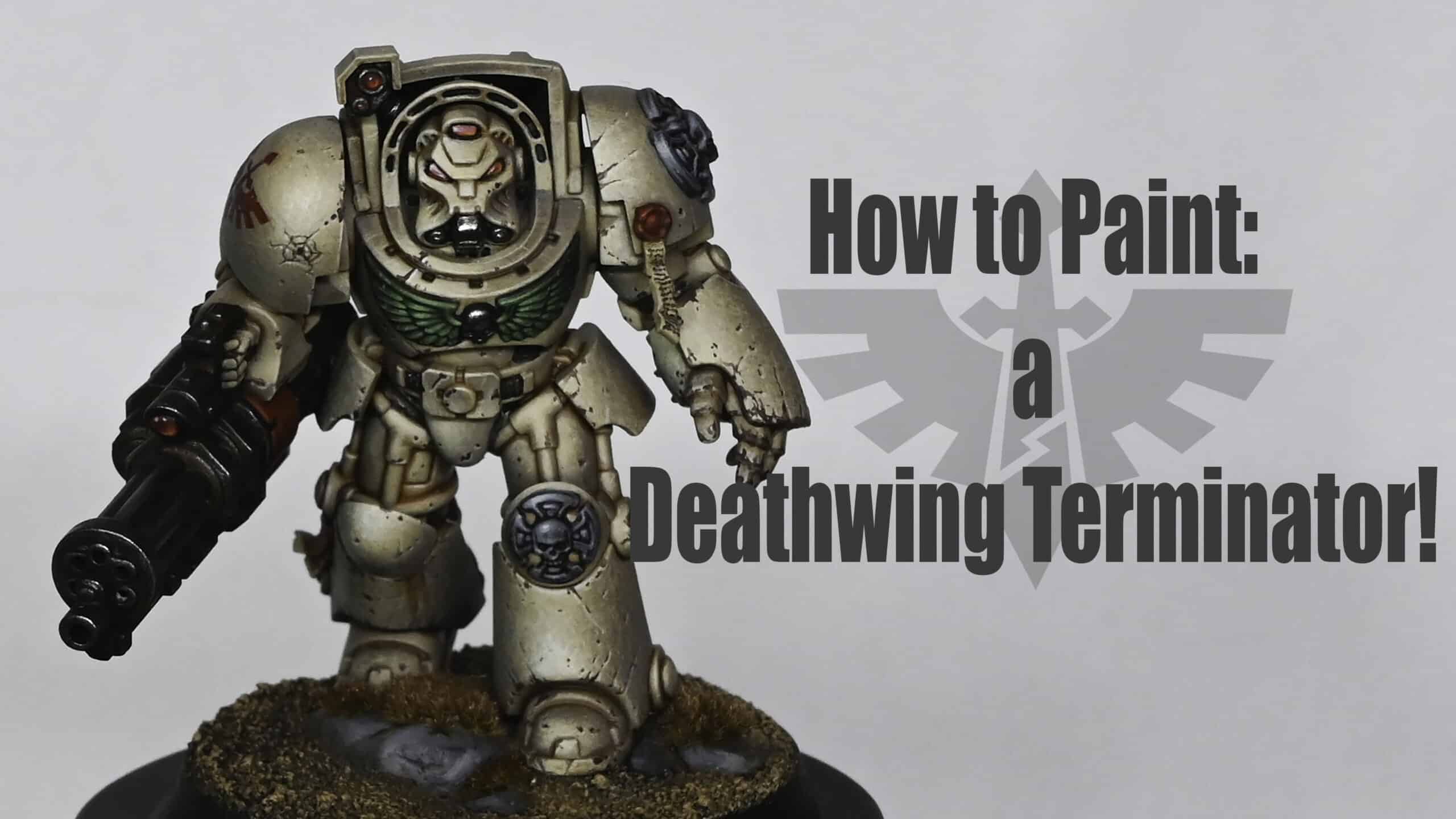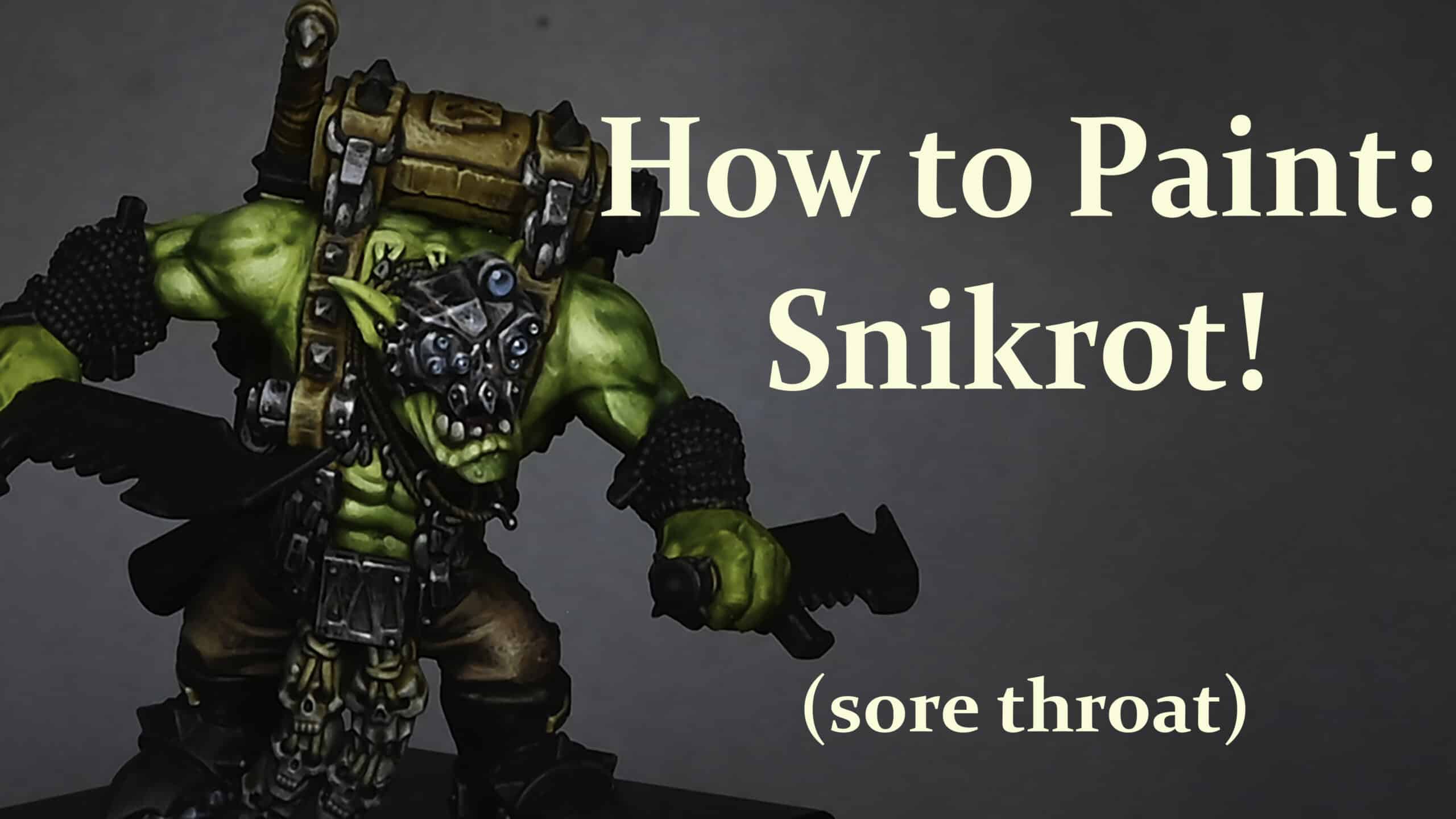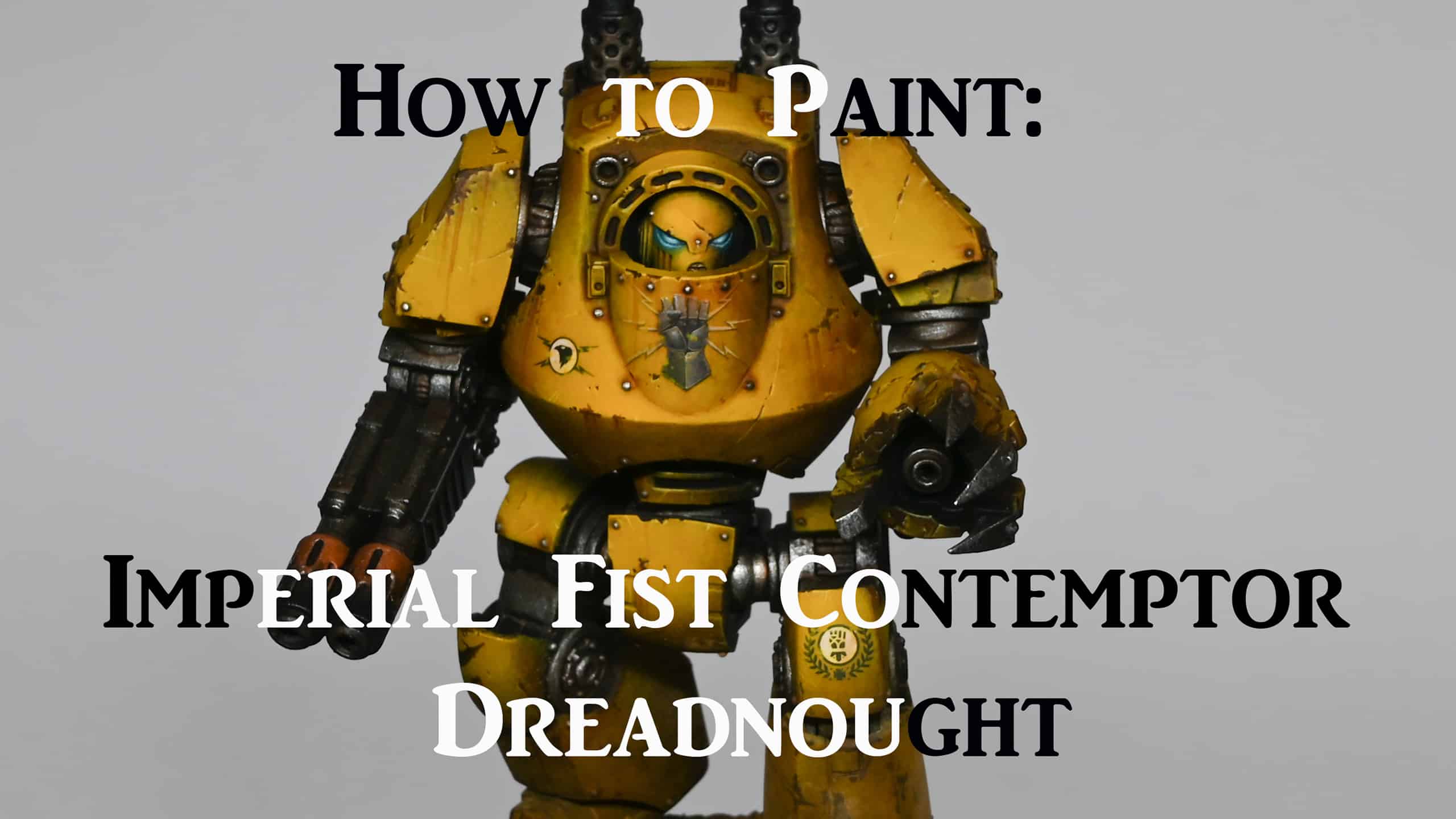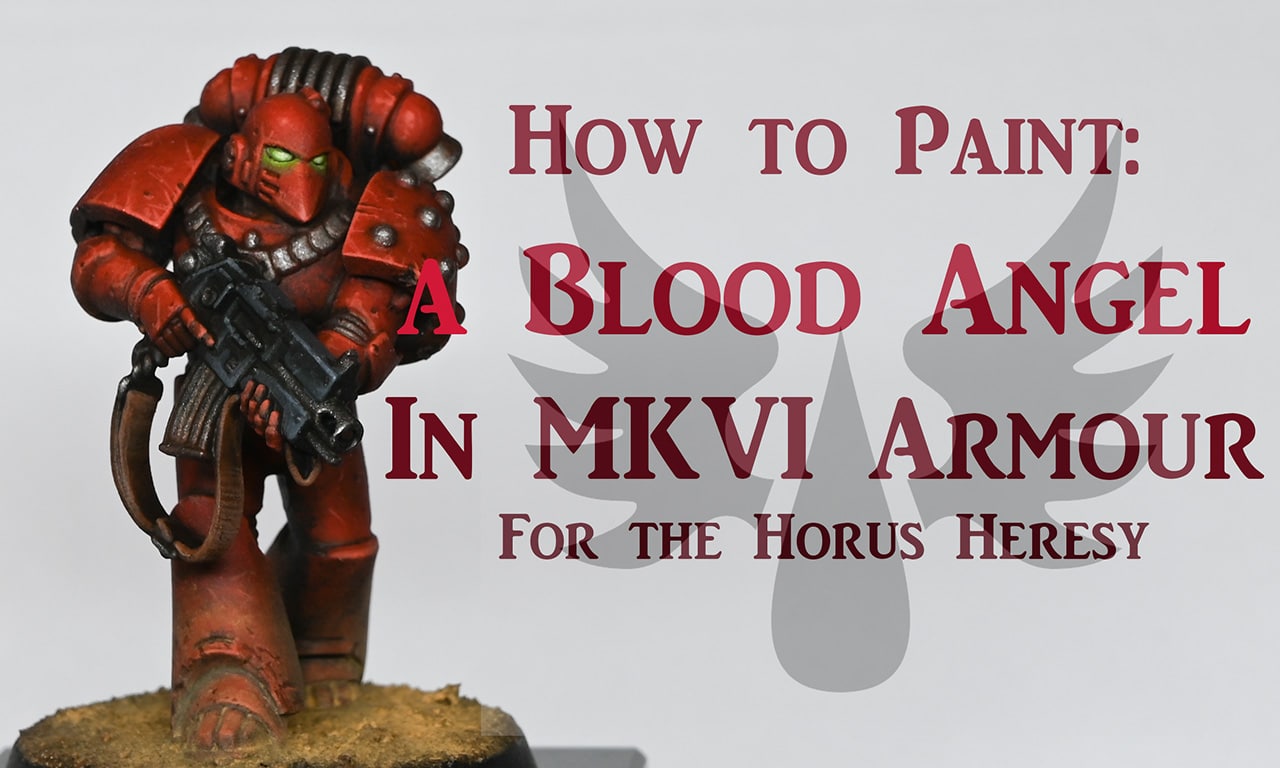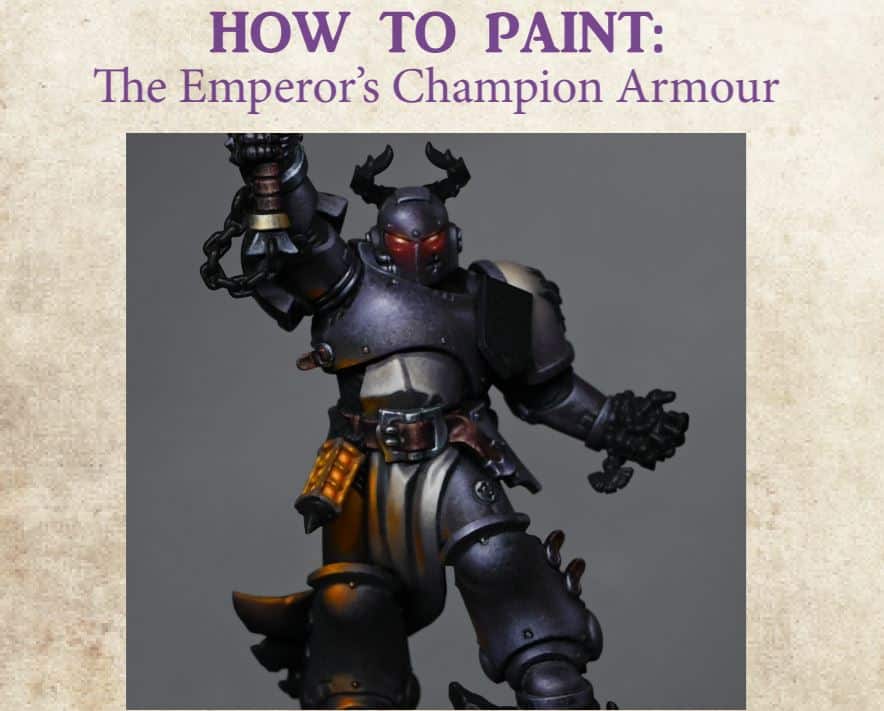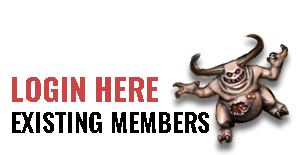A set of video tutorials on how to paint Lazarus of the Dark Angels.
- Stage 1: Base Colours
- Stage 2: Refining – First Video
- Refining – Second Video
- Refining the Leg
- Stage 3: How to Paint Lazarus of the Dark Angels Head
- Stage 4: NMM Sword with Purple Lightning
- Stage 5: Helmet with glowing eyes!
- Stage 6: Simple Freehand Cloak – Front
- Stage 7: Complex Cloak – Back Freehand Part One
- Stage 8: Complex Cloak – Back Freehand Part Two
Stage 1: Base Colours
The following paints were used:
Vallejo: Heavy Blackgreen, Ice Yellow, English Uniform, Heavy Goldbrown, Dark Grey, Neutral Grey, Heavy Bluegrey, Heavy Red, White
Step by Step : Dark Angels Master Lazarus – Stage 1: Blocking in Colours
Step 1: Prepare the Model
Ensure the model is primed black, with the head already painted separately.
Step 2: Choosing Base Colour
Use Vallejo Heavy Black Green, an extra opaque game colour, for the base colur.
Consider mixing it with Vallejo Ice Yellow for a unique Dark Angels green.
Step 3: Application Technique
Apply the base colour roughly, covering the entire model.
Don’t focus only on highlights; use it as a base color for a natural finish.
Be intentionally messy to create interesting marks and imperfections on the armor.
Step 4: Highlight Placement
Identify areas where highlights should go, considering the shape of the object.
For cylindrical objects, create long straight highlights; for globes, go for round highlights.
Step 5: Work All Around
Paint the entire model at this stage, ensuring a consistent application all around.
This provides a rough playable model and a base to work from during the refining stages.
Step 6: Disregard Sharp Brushes
Avoid using brushes with a strong tip; a slightly rounded tip helps in better coverage.
Use a brush with a larger surface area to slap on the paint for a smooth finish.
Step 7: Remember to Thin Your Paints!
Maintain a 50/50 water-to-paint ratio for a smoother finish.
Applying a thicker paint may result in lumps and a difficult-to-fix finish.
Step 8: Zenithal Lighting (Optional)
For strong lighting effects, consider zenithal lighting.
Incorporate shadows and highlights in the base color for added interest.
Step 9: Non-Metallic Gold
Use Heavy Goldbrown for the first highlight on non-metallic gold areas.
Focus on creating reflective reflections for a visually interesting look.
Step 10: Cloth and Bone Highlights
Apply highlights on cloth and bone areas, using colours like XV88 and English Uniform.
Scrub the paint on with an old brush to create a textured and rough finish.
Step 11: End of Stage 1
The model should now have a rough, textured look with block colours and initial highlights.
Stage 2: Refining – First Video
This video shows the first stage of how to refine the painting from the previous video for Master Lazarus of the Dark Angels to display standard painting.
Refining – Second Video
This video shows how to refine the bone coloured robes and the shoulder shield of Master Lazarus of the Dark Angels.
Refining the Leg
This video shows how to refine and blend the green armoured leg along with adding scratches to Master Lazarus of the Dark Angels, and also how to paint the bright NMM skull on his kneecap.
The following paints were used:
Vallejo: Heavy Blackgreen, Ice Yellow, Neutral Grey, Heavy Bluegrey, Black, White, Heavy Goldbrown Games Workshop: Mournfang Brown
Step-by-Step – Refinement
Step 1: Prepare Your Palette
Gather your paints: Vallejo heavy black green, Ice yellow, Vallejo model colour black, Corvus black (optional), and Mournfang Brown.
Create a wet palette to keep your paints workable.
Step 2: Base Coat
Apply the base coat using heavy black green for the lower leg, following the rough highlights from previous layers.
Step 3: Highlights
Mix heavy black green with ice yellow for highlights.
Start with the top trim of the knee, applying alternating dark and light bands for added reflections.
Work on the highlights down the leg, paying attention to the facing surfaces catching more light.
Use horizontal marks to aid blending and create a textured finish.
Step 4: Blending
Blend colours by going back and forth, adding water to paints on the wet palette.
Create a soft transition between colours, avoiding hard edges.
Step 5: Additional Highlights
Introduce ice yellow for brighter highlights, creating a shiny armour effect.
Be bold with highlights, and don’t worry about going too bright; you can always adjust later.
Step 6: NMM Gold Skull
Use ice yellow as the primary colour for the non-metallic metal (NMM) gold skull on the knee.
Add small reflections with pure white to create a dazzling effect.
Paint reflected light along the edges to make the skull stand out.
Step 7: Scratches and Weathering
Use a fine brush for scratches; be delicate and irregular in your application.
Apply scratches sparingly, focusing on areas where wear and tear would naturally occur.
Use the highest highlight to add imperfections and catch light on the scratches.
Step 8: Glazing
Glaze over the scratches and weathering to soften transitions.
Keep the glaze thin (around 5 parts water to 1 part paint) for a subtle effect.
Step 9: Final Touches
Adjust highlights and shadows as needed.
Consider glazing the entire foot and lower leg for a cohesive finish.
Stage 3: How to Paint Lazarus of the Dark Angels Head
This video shows how to paint a space marine head with strong lighting.
The following paints were used:
Games Workshop: Cadian Fleshtone, Bugman’s Glow, Kislev Flesh, Screaming Skull, Corvus Black
Vallejo: Dark Grey, Neutral Grey, Heavy Bluegrey, Pale Grey Blue
Step-by-Step – How to Paint Lazarus of the Dark Angels Head
Step 1: Prepare the Model
Start with a black-primed Space Marine head.
Apply a base coat of Bugman’s Glow for the face. If unavailable, mix a dark face colour using Rhinox Hide or a dark brown and mix it with a flesh tone.
Step 2: Base Highlights
On a wet palette, have Bugman’s Glow, Cadian Fleshtone, Kislev Flesh, and Screaming Skull ready.
Using clean flesh tone, roughly place highlight points on the left side of the face. The lighting is coming from the top left.
Step 3: Refine Highlights
Focus on the left side of the face for now.
Use Kislev Flesh to add lighter tones, ensuring not to cover all previous highlights.
Pay attention to natural light-catching areas, avoiding a too high-contrast look.
Step 4: Eye Painting
Paint the eyes with white or a pale gray-blue (preferably P3 Morrow White).
Later, consider adjusting eye brightness by glazing over with a mixture closer to Bergman’s Glow.
Step 5: Adding Details
Paint service studs and other details with P3 Morrow White or any white paint.
Step 6: Shading and Shadows
Use Corvus Black sparingly for shadows, concentrating on recessed areas.
Be cautious not to cover highlighted areas with Corvus Black, as it may look messy.
Step 7: Refinement and Glazing
Refine highlights by glazing if needed, especially if any areas appear too harsh.
Soften hard highlights with glazes of Citadel Reikland Fleshshade if necessary.
Step 8: Hair Painting
For hair, use neutral gray, stippling on the left side and softly on the right.
Add darker gray on the right for stronger highlights.
Don’t worry about going too light; you can glaze back with a dark colour if needed.
Step 9: Final Touches
Fix any mistakes quickly using Corvus Black.
Optional: Add white dots in the eyes for a realistic effect.
Stage 4: NMM Sword with Purple Lightning
This video shows how to paint the sword of Master Lazarus of the Dark Angels’ sword in NMM and with purple lightning.
The following paints were used:
Vallejo: Neutral Grey, Dark Grey, Black, Ice Yellow, Pale Grey Blue
Games Workshop: Abaddon Black, Xereus Purple
P3: Morrow White
Step-by-Step – How to paint the sword of Master Lazarus of the Dark Angels
Step 1: Base Coat and Lighting Colours
In previous videos, the model was roughly blocked in with lighting colours. The power sword’s tip will be the main focus, with a large shine point. Use a wet palette with various gray tones, a bit of ice yellow, and other necessary colours.
Step 2: Establishing Vertical and Horizontal Lines
Start by painting vertical lines on most of the blade, creating a reflective effect. Toward the tip, introduce some horizontal lines to simulate a strong shine. This helps build up a dynamic and interesting texture.
Step 3: Translucency and Paint Application
Work with the translucency of the paint to achieve smoother transitions. Be cautious of tonal steps between lines. Keep paint application minimal, testing on your thumb to ensure smoothness. A feathering movement during application helps avoid thick layers.
Step 4: Adding Ice Yellow
Apply ice yellow sparingly toward the tip of the blade. This creates a significant tonal jump and enhances the brightness. Use a quick and controlled stroke to prevent a heavy texture finish.
Step 5: Glazing and Softening Transitions
Consider glazing with neutral gray to soften transitions. Be mindful not to glaze over the bright highlight spot, as it may dull the effect. Adjust the glazing intensity based on how soft you want the transitions.
Step 6: Final Highlights with Pure White
Apply pure white to the upper edge and curve of the blade, leaving some parts untouched for a balanced finish. Use draw strokes towards you, focusing around two-thirds of the way down the blade.
Step 7: Adding Purple Glow
Mix a small amount of purple with white and apply it around the nodes on the blade. Blend it with a 50/50 mix of neutral gray and abundant black for a seamless transition into the black of the blade.
Step 8: Painting Lightning Details
Use pale gray-blue to paint straight lines going up to the nodes. Thin the lines and make them thinner towards the tip. Add a small amount of white for the next section, creating a subtle jiggle in the brush to avoid super sharp lines. Ensure the lightning goes down the blade, not back towards the hilt.
Step 9: Final Touches
Review the model, adjust any mistakes, and make necessary touch-ups. The final result should showcase a masterful non-metallic metal effect on Lazarus’s power sword with captivating purple lightning details.
Remember to enjoy the process and feel free to experiment with variations to make the model uniquely yours!
Stage 5: Helmet with glowing eyes!
This video shows how to paint the helmet of Master Lazarus of the Dark Angels, along with glowing red eyes.
The following paints were used:
Vallejo: Heavy Blackgreen, Ice Yellow, English Uniform, Japanese Uniform, Black
Games Workshop: Mournfang Brown, Mephiston Red, Wild Rider Red (optional), Rhinox Hide
P3: Morrow White
Step-by-Step – How to paint the helmet of Master Lazarus of the Dark Angels
Step 1: Preparing the Model
Begin by ensuring that the base colours have been blocked in, as shown in the previous videos. The primary colours include green armour, gold metallic trim, and glowing eyes. The specified colours used for the metallic gold are English uniform, Japanese uniform, Icy yellow, white, and rown.
Step 2: Highlighting the Metallic Trim
Refer to the colour scheme and place the highlights on the metallic trim based on the existing rough work.
Use English uniform for tidying up and blending, paying attention to the lighting direction.
Note that highlights may vary in intensity depending on the angle and position of the primary light source.
Step 3: Understanding Light Volumes
Recognise that different materials may have varying light volumes, as seen in the contrast between green armour and gold trim.
Utilise Ice Yellow for initial highlights, creating a strong mark for better visibility.
Gradually build up the highlights to enhance the non-metallic look and achieve a glowing effect.
Step 4: Painting the Helmet
Remove the helmet from the model to facilitate painting and prevent accidental spillage on other parts.
Focus on the helmet’s shape, especially the forehead, where the highlights will be the strongest.
Avoid painting around the eyes’ lower edge, as this area will have OSL (Object Source Lighting) in red later.
Step 5: OSL and Red Glow
Add a subtle red glow to the eyes using Khador Red Base.
Be cautious not to overemphasize the glow, as the intention is to keep it subtle and not overpowering.
Soften the blend on the green sections, maintaining a smooth transition for a realistic non-metallic look.
Step 6: Final Touches
Refrain from painting into the deep recesses around the eyes to preserve the strength of the OSL effect.
Avoid using pure white for the forehead, as it may appear unnatural. Instead, use a desaturated white to maintain the red glow.
Spend time refining the blend on the green sections for a polished finish.
Stage 6: Simple Freehand Cloak – Front
This video shows how to paint the simple Dark Angel freehand symbol on the inside of the cloak of Master Lazarus
The following paints were used:
Games Workshop: Mephiston Red
Vallejo: Ice Yellow, Neutral Grey, Pale Grey Blue
Step-by-Step – How to paint the cloak of Master Lazarus of the Dark Angels
Step 1: Preparation
Ensure that you have already glued the cloak onto the model.
Have Mephiston Red paint ready for the freehand work.
Make sure you’ve applied texture work to the cloak before starting the freehand.
Step 2: Starting the Freehand
Begin with a drag motion using Mephiston Red along the edge of the cloak. This will be your first guideline.
Maintain consistent pressure while painting to ensure an even line.
Step 3: Lower Edge
Repeat the process for the lower edge.
Step 4: Creating Simple Shapes
Paint a line equidistant from horizontal and vertical lines, forming the basis for the sword part of the wing.
Be cautious with thickness and avoid making it too thick.
Step 5: Painting Wings
Paint the wings by going straight up towards the guideline, making your life easier.
Focus on leaving space at the top for the hilt of the sword.
Feel free to paint curves for feathers, keeping in mind the hilt’s space.
Step 6: Painting the Hilt
Paint a line straight across for the hilt, extending it to touch the wings.
Use neutral gray and pale gray blue to define the diamond shapes on the hilt.
Cut into the edges with the appropriate gray colours to make it sharp.
Step 7: Adding Details to Feathers
Use neutral gray and pale gray blue to define individual feathers on the wing.
Make them as sharp as possible, and don’t worry if they look slightly patchy.
Step 8: Adding Lighting Effects
Mix ice yellow with the base colour to create a gradient for the highlights.
Paint a gradient up towards the lightest part on the cloak, following the natural flow of light.
Ensure neat painting, using the tip of the brush and bracing your arms for stability.
Step 9: Final Touch
Optionally, add a touch of ice yellow to the line underneath the hand for a subtle transition.
Soften the contrast and make the lighting more cohesive with the overall model.
Stage 7: Complex Cloak – Back Freehand Part One
This video shows the difficulty of painting a design for the cloak of Master Lazarus and how to paint the freehand.
The following paints were used:
Vallejo: Black, Pale Grey Blue, Dark Blue Pale, Dark Grey, Black
P3: Morrow White
Step-by-Step – How to paint the cloak of Master Lazarus of the Dark Angels
Step 1: Prepare the Base
Make sure your model has been previously stippled and glazed, creating a smooth surface for the freehand work.
If needed, adjust the base colours by adding white and gray-blue to achieve a smoother finish.
Step 2: Outline the Design
Begin by using Vallejo model colour black to outline the freehand design on the rear of Master Lazarus’s cloak.
Take note of any folds or challenges in the cloak’s sculpt, as these may impact the symmetry and centralization of the design.
Step 3: Adjust Placement
Address any issues with the cloak’s fold or bias to one side by adjusting the placement of the design.
Consider the visibility of the main focal points, such as a sword, and ensure they are not hidden within creases.
Step 4: Start the Freehand Work
Use black as a base colour for the freehand work, focusing on creating the overall shapes and outlines of the design.
The black background allows for easier corrections, but the details should be lighter than black to ensure visibility.
Step 5: Refine the Design
Refine the shapes and details by using a 50/50 mix of dark blue pale and dark gray.
Take your time with the refining stage, using the tip of the brush to add intricate details to feathers and other elements.
Step 6: Add Organic Details
Introduce organic details, such as veins in the feathers, to make the freehand design look more natural.
Make small tweaks to enhance the overall appearance, ensuring the design is visually appealing.
Step 7: Focus on Feather Highlights
Highlight the feathers using a 50/50 mix of dark blue pale and dark gray, focusing on the tips and edges.
Avoid making the edge highlights too obvious, maintaining the illusion of feathers.
Step 8: Work on Sword Hilt
Move on to the detailed and complex freehand on the hilt of the sword, planning for a non-metallic effect.
Use various shades, starting with dark blue pale and gradually adding pale gray blue for highlights.
Step 9: Create Texture and Highlights
Build texture by creating small marks and bumps on the hilt, paying attention to the shapes and transitions.
Add dots with white on the brightest parts to enhance contrast and create a more dynamic effect.
Step 10: Final Touches
Make final adjustments as needed, ensuring that the freehand complements the overall model without overshadowing it.
Take breaks when necessary to maintain focus and avoid painting when fatigued.
Note: Keep an eye on the wet palette, especially in warmer conditions, to prevent paint from thickening and affecting the painting process.
Stage 8: Complex Cloak – Back Freehand Part Two
This video is part 2 for how to paint the custom Dark Angel symbol on the rear of Master Lazarus of the Dark Angels.
The following paints were used:
Vallejo: Dark Grey, Blue Grey Pale, Pale Grey Blue, Heavy Goldbrown, Ice Yellow, English Uniform, Black
Games Workshop: Mournfang Brown
P3: Morrow White
Step-by-Step – How to paint freehand on Master Lazarus of the Dark Angels
Step 1: Preparation
Ensure you have the necessary paints ready: Dark Grey, Blue Grey Pale, Pale Grey Blue, Heavy Goldbrown, Nuln Oil, Pale Grey Blue, P3 Morrow White, and a 50/50 mix of Heavy Gold Brown and Ice Yellow.
Step 3: Start with Skull and Circle
Use English Uniform to roughly block in the skull and circle in the center of the cloak.
Use Nuln Oil to define eye sockets and nose hole.
Cut into shapes with black paint to refine details.
Step 4: Gold Non-Metallic Skull
Highlight skull with a mix of Heavy Goldbrown and Ice Yellow.
Emphasize high contrast, especially on the forehead for a non-metallic look.
Step 5: Detailing the Blade
Paint the blade using Blue, Blue Grey Pale, a 50/50 mix of Dark Gray and Pale Blue, and Pale Gray Blue.
Consider the highlights on the blade separately to ensure clarity.
Step 6: Refining the Design
Cut back into the design with fluid black paint for sharper edges and finer highlights.
Emphasize the central section of the blade, adjusting highlights accordingly.
Add random highlights with Blue Grey Pale to enhance the non-metallic look.
Step 7: Wings and Trim
Paint the second wing with slight variations, maintaining an organic feel.
Cut into black edges for sharpness, especially at the bottom of the cloak.
Highlight the gold trim, aligning it with the natural highlights on the cloak.
Step 8: Final Touches
Check for any faults or blobs and address them.
Avoid making highlights too bright, maintaining a realistic feel.
Consider adding small details for visual interest without overshadowing the main design.
All videos are recorded in HD 1080p or higher – use full screen for the full effect and let the video load completely.
More of my latest full character tutorials:
Videos Not Showing?
To view any of my paid tutorials, you need to be a member of the website – please click below to log in or join the site.
Not sure about joining just yet? Check out my Youtube for all my free tutorials or sign up as a free “friend” member on this site and visit the free videos page!
If you’d prefer to support me on Patreon, please visit: https://www.patreon.com/RichardGray