A series for how to paint Be’lakor, the Dark Master. This includes his face and horns, his muscles and glowing pointed star, leather and chain NMM on his loincloth and the NMM of his gleaming armour! Scroll to view the videos and step-by-step guides on how to paint Be’lakor in order, or use the contents below to quickly jump to a video or technique.
Quick Jump to:
Video: How to Paint Be’Lakor Face and Horns Part OnePaints and MaterialsStep by Step GuideVideo: Be’Lakor Face and Horns Part TwoPaints and MaterialsStep by Step GuideVideo: How to Paint Be’lakor Chest and Chaos StarPaints and MaterialsStep-by-Step GuideVideo: How to Paint Be’lakor AbdominalsPaints and MaterialsStep-by-Step Guide on How to Paint Be’lakor Abdominals Video Tutorial: How to Paint Be’lakor Armour NMMPaints and MaterialsStep-by-Step: How to Paint Be’lakor Armour NMMVideo Tutorial: How to Paint Be’lakor LoinclothPaints and MaterialsStep-by-Step Guide
Video: How to Paint Be’Lakor Face and Horns Part One
All videos are recorded in HD 1080p or higher – use full screen for the full effect and let the video load completely. You can also click the little “cog” and change the speed of the video, if I am going too fast (or slow!).
Paints and Materials
Games Workshop: Pink Horror (mixed with black and white), Balor Brown, Morghast Bone, Ushabti Bone, Screaming Skull, Mephiston Red, Wild Rider Red (Yriel Yellow for eye dot) Vallejo: Black (and black is fine) P3: Morrow White (any white is fine)
Step by Step Guide
1. Priming:
Start with a black-primed model. (The first and greatest of the Daemon Princes)
2. Skin Base and Highlights:
Mix Vallejo Black with a small amount of Games Workshop’s Pink Horror for the base skin colour.
Gradually add more Pink Horror to the mix, creating several shades up to a majority of Pink Horror.
For lighter shades, mix Pink Horror with P3’s Morrow White (or any white). Start with a small amount of white, increasing up to about 50/50 or more for the brightest highlights.
Note: Avoid using Pink Horror alone, as it can become overly saturated.
3. Lighting and Shadowing:
Ensure the model is painted evenly, focusing on high-quality shadow and light contrast.
Paint the details on both the lit and shadow sides, maintaining visible details throughout.
4. Textured Skin Effect:
Create texture on the skin, simulating muscle grain. Use bodybuilder images for reference, and exaggerate for effect.
Apply this texture across the entire body.
5. Horns:
Initially paint the horns uniformly, and later apply glazing for shadowed areas.
Use a stippling method for texture. Start with Balor Brown for the base of the horns.
Highlight the horns progressively using Morghast Bone, Ushabti Bone, and Screaming Skull, leading up to white for the brightest points.
6. Eyes:
Paint the eyes starting with Mephiston Red, followed by Wild Rider Red.
Highlight with Balor Brown, and for the brightest points, use Yriel Yellow for a glowing effect.
Correct any mistakes by repainting the area with black, then reapplying the colours as needed.
7. Teeth:
Paint the teeth using the same colors as the horns, ensuring they appear distinct from the bony parts of the model.
8. Final Touches and Glazing:
Use glazing to soften the overall texture and colours on the horns. Mechanical Standard Grey from Games Workshop or Vallejo Neutral Grey can be used for this purpose.
Remember, the key to this paint job is to build up layers gradually and focus on creating contrast and texture.
Video: Be’Lakor Face and Horns Part Two
All videos are recorded in HD 1080p or higher – use full screen for the full effect and let the video load completely. You can also click the little “cog” and change the speed of the video, if I am going too fast (or slow!).
Paints and Materials
Games Workshop: Pink Horror (mixed with black and white), Balor Brown, Morghast Bone, Ushabti Bone, Screaming Skull, Mephiston Red, Wild Rider Red (Yriel Yellow for eye dot) Vallejo: Black (and black is fine) P3: Morrow White (any white is fine)
Step by Step Guide
1. Texturising the Horns:
Begin with Balor Brown from Games Workshop to create a base layer of texture. Apply vertical strokes across the horns, but avoid being overly precise.
Focus on the area where the horns intersect, creating an overlap of lines. This not only makes the area more interesting but also serves as a natural highlight, accentuating the joint.
2. Highlighting Techniques:
Utilise Ushabti Bone for the initial highlights. For a gradual transition, you might consider starting with Morghast Bone and then refining with Ushabti Bone. However, given that subsequent glazing will soften these transitions, a stark contrast is not paramount.
3. Get Glazing:
Employ a glazing method using diluted Mournfang Brown, Rhinox Hide, and Vallejo Black (or alternatively Abaddon Black from Games Workshop).
Begin with Mournfang Brown, applied lightly over the textures. Start from the horn tips and work downwards, ensuring the glaze remains semi-transparent and does not obscure the underlying textures.
Progress to Rhinox Hide, but don’t cover the Mournfang Brown entirely. Aim for a gradient effect.
Culminate with black, focusing predominantly on the horn tips to create a striking contrast.
4. Finalising the Highlights:
Apply the concluding highlights on the horn tips using the same colour palette (Balor Brown, Ushabti Bone, and possibly Morghast Bone). Exercise caution with these transitions to maintain a natural appearance.
5. Painting the Horn Rings:
For the rings, opt for Neutral Grey, Pale Grey Blue, and white, aiming for a non-metallic, desaturated effect.
Start with Neutral Grey to outline the highlights, ensuring a ridge is painted down the middle of the rings.
Add secondary highlights with Pale Grey Blue, defining the ring’s contours.
For maximum contrast, apply white highlights in a small blob or dot to simulate a reflective glare.
6. The Finishing Touches:
Use a larger brush for broader coverage but be careful to prevent obscuring the hard-earned details.
Reapply glazes as necessary, taking care not to excessively diminish the textures.
Strive for smooth transitions and ensure the highlights match the rest of the model.
Video: How to Paint Be’lakor Chest and Chaos Star
All videos are recorded in HD 1080p or higher – use full screen for the full effect and let the video load completely. You can also click the little “cog” and change the speed of the video, if I am going too fast (or slow!).
Paints and Materials
Games Workshop: Pink Horror, Mephiston Red, Evil Sunz Scarlet, Trollslayer Orange, Yriel YellowVallejo: Black P3: Morrow White
Step-by-Step Guide
1. Preparing the Palette:
Begin with a wet palette containing a range of colours primarily based around Pink Horror, mixed with either black or white. Avoid using pure Pink Horror to prevent excessive saturation. Having a variety of mixes allows for smoother transitions between shades.
2. Establishing the Base:
Start by blocking in highlight points on the chest. It’s important to consider the model’s orientation – ensure the body is slightly turned left, aligning with the head’s direction, to correctly place highlights.
3. Focusing on the Golden Angle:
Paint with a focus on the model’s ‘golden angle’, the most aesthetically pleasing view, but ensure all angles are addressed, especially for competition entries like Golden Demon.
4. Using Bodybuilder References:
Employ references of bodybuilders to understand muscle structure and highlight placement. This will aid in achieving realistic light volumes and muscle definition.
5. Adding Muscle Textures:
Begin texturing the muscles, especially on the chest, with long, simple lines that will later be turned into muscle striations. Adjust the texture’s visibility based on the muscle’s exposure to light.
6. Preparing the Chaos Star:
If desired, apply a base layer of Mephiston Red to the Chaos star before detailing the chest, as this might affect the surrounding areas.
7. Detailing the Chest:
Continue refining the chest, enhancing the muscle textures and striations. Use lighter paint for visible lines and ensure the chest is brighter than other body parts to draw focus.
8. Painting the Chaos Star:
Start with a base of Mephiston Red, followed by layers of Evil Sunz Scarlet and Trollslayer Orange, each layer being more focused towards the centre of the star for an Object Source Lighting (OSL) effect.
Finish with a central dot of Yriel Yellow, mixed with a bit of white, for the brightest point.
9. Applying OSL Effect:
Add a glow effect around the Chaos star, using red shades to highlight edges of the pectoral muscles closest to the star. The glow should decrease in intensity further from the star.
10. Final Adjustments:
Revisit the chest and Chaos star for final tweaks. This includes refining edge highlights and adjusting the balance between the red glow of the star and the natural skin highlights.
Video: How to Paint Be’lakor Abdominals
All videos are recorded in HD 1080p or higher – use full screen for the full effect and let the video load completely. You can also click the little “cog” and change the speed of the video, if I am going too fast (or slow!).
Paints and Materials
Games Workshop: Pink Horror Vallejo: Black (Abaddon Black is fine) P3: Morrow White (Any white will do)
Step-by-Step Guide on How to Paint Be’lakor Abdominals
Initial Colour Mixing:
Start by blending your primary colours. Use Games Workshop’s Pink Horror, Vallejo’s Black (Abaddon Black will suffice), and P3’s Morrow White (any white is suitable).
Create a range of shades on your palette. Remember, never use pure Pink Horror; always mix it with black or white for varied tones.
Base Layers and Texturing:
Begin with a dark base. Combine a bit of Pink Horror with Vallejo Black to form your starting dark shade.
Apply this mix to the abdominals using a scratchy technique. This stage is about establishing texture and base tones rather than precision.
Gradually add more Pink Horror to the mix for lighter tones, ensuring even the lightest shade contains a touch of black.
Detailing Muscle Structure:
Focus on painting the muscle lines and shapes. Avoid using straight lines; follow the natural muscle flow and curves.
Vary the direction and weight of your brushstrokes to replicate muscle striations and textures.
Pay special attention to the upper abs and lower sections where muscle groups intersect, adding subtle lines to suggest skin over muscles.
Adding Depth with Highlights and Shadows:
Progressively lighten your colour mix by incorporating more white into Pink Horror for highlights.
Apply highlights consistent with the light source and muscle contours for a natural effect.
Use a darker glaze (Pink Horror and black mix) for enhancing shadows, adding depth and contrast.
Final Adjustments and Corrections:
Use a fine-tip brush for detailed work. Adjust brush pressure to vary line thickness while maintaining precision.
If some areas seem too stark or transitions between shades are abrupt, employ glazing techniques.
Mix a very light glaze (predominantly water) of your lightest colour and softly apply over highlighted areas to soften. Similarly, darken shadow areas with a darker glaze.
Reviewing Your Work:
Regularly review your model under a lamp or through a photograph to check for consistency and realism.
Make necessary adjustments, ensuring the overall appearance is visually appealing and coherent.
Keep in mind that whilst striving for realism, there’s leeway
Video Tutorial: How to Paint Be’lakor Armour NMM
All videos are recorded in HD 1080p or higher – use full screen for the full effect and let the video load completely. You can also click the little “cog” and change the speed of the video, if I am going too fast (or slow!).
Paints and Materials
Vallejo: Black, German Grey, Basalt Grey, Neutral Grey, Dark Sea Grey, Pale Grey Blue, Ice Yellow, Japanese Uniform Games Workshop: Mournfang Brown, Corvus Black, XV-88, Dryad Bark P3: Morrow White
Step-by-Step: How to Paint Be’lakor Armour NMM
Observe and Plan
Examine how light reflects on the model’s armour. Use these reflections as a reference for placing highlights to achieve a non-metallic metal (NMM) effect.
Prepare Your Palette
Set up your palette with the following colours: Vallejo Black, German Grey, Basalt Grey, Neutral Grey, Dark Sea Grey, Pale Grey Blue, Ice Yellow, Japanese Uniform; Games Workshop Mournfang Brown, Corvus Black, XV-88, Dryad Bark; P3 Morrow White.
Base Coating
Start with the steel plate, applying a base coat of the darker colours like German Grey and Basalt Grey.
Adding Texture
Use the base colours to add texture to the armour. This includes creating scratchy, chaotic marks that follow the armour’s undulations. This step aims to capture a scuffed NMM effect, reflecting the battle-damaged look of the model.
Non-Metallic Gold Trim
As you progress, begin working on the gold trim alongside the steel plate. This ensures that the lighting and colouration remain consistent across different armour elements.
Highlighting
Progressively add lighter shades, like Neutral Grey and Dark Sea Grey, to create a transition from dark to light. Focus on raised areas and edges for highlight placement.
Final Highlights
Utilise the lightest colours, such as Ice Yellow and Morrow White, for the final highlights. Apply these carefully to the most raised and prominent parts of the armour to create a strong metallic effect.
Glazing for Depth
Use thin glazes of Corvus Black and Mournfang Brown to deepen the shadows and enrich the colours. Apply these glazes sparingly, focusing on mid-tones and shadows, avoiding the brightest highlights to maintain their intensity.
Refining and Detailing
Go back over the armour, refining the highlights and ensuring a smooth transition between shades. Add small details like edge highlights and minor scratches for realism.
The Golden Trim
For the gold trim, start with a base of Dryad Bark, followed by layers of XV-88, Japanese Uniform, and Ice Yellow for highlights. Apply these colours while considering the light source and the sculpted details of the trim.
Final Touches
As a final step, revisit the brightest highlights and make any necessary adjustments. You can use a fine brush to add small, bright dots of white to simulate reflective points on the armour.
Attention to detail and gradual layering are key to achieving the desired NMM
Video Tutorial: How to Paint Be’lakor Loincloth
All videos are recorded in HD 1080p or higher – use full screen for the full effect and let the video load completely. You can also click the little “cog” and change the speed of the video, if I am going too fast (or slow!).
Paints and Materials
Games Workshop: Rhinox Hide, Bugman’s Glow, Mournfang Brown, Firedragon Bright, Corvus Black, Balor Brown, Morghast Bone, Vallejo: Neutral Grey, Pale Grey Blue, Basalt Grey, Dark Sea Grey, Black P3: Morrow White
Step-by-Step Guide
Base Coat:
Prime the model in black.
Use Games Workshop’s Rhinox Hide to paint the leather-based Be’lakor Loincloth, skulls, and optionally the chains for a rusted look.
Ensure to fill in the holes in the chains where the leather shows through.
Chain Detailing:
For the chains, use Vallejo’s Basil Grey. Apply it gently, almost like dry brushing, to pick up the surface details without clogging the chain links. Aim for a patchy look to represent rust and wear.
Leather Texture:
Focus on the leather flap under the belly button using Bugman’s Glow from Games Workshop.
Apply paint with scuffy, squiggly lines using the brush tip to create a textured look that combines both texture and highlights. The goal is to maintain texture visibility even on highlighted areas.
Gradually build up the opacity where needed, using a mix of approximately 50% water to 50% paint.
Weathering the Leather:
Add weathering using Vallejo’s Basalt Grey, focusing on the edges to depict wear.
Enhance the leather’s worn appearance with more faded grey towards the bottom.
Adding Colours to Leather on the Be’lakor Loincloth:
Introduce Games Workshop’s Mournfang Brown for added richness. Apply it sparingly for a translucent effect.
Go back with Bugman’s Glow if needed for further blending or highlighting.
Skull Painting:
Paint skulls using a base of Balor Brown, focusing on creating texture with stippling and maintaining the balance of light and dark areas.
Progressively highlight with Morghast Bone and finally with P3’s Morrow White, focusing on teeth and prominent skull areas.
Use Corvus Black for glazing in shadow areas to blend and desaturate colors.
Metal Hook Detailing:
Paint the hooks using a combination of Neutral Grey, Pale Grey Blue, and White from Vallejo.
Focus on creating a worn, dented look with lines and stippling. Ensure to paint the back edges of the hooks to separate them from the chains.
Apply final highlights with Morrow White to create a shiny appearance.
Rust Effects on Chains and Hooks:
Use Mournfang Brown to create rust effects, especially around areas where the skulls and hooks meet the chains.
Introduce Fire Dragon Bright for brighter, more saturated rust spots. Apply it with stippling for a subtle effect.
Highlight chains using Pale Grey Blue followed by small dots of White for metallic shine.
Final Touches:
Review the entire area, making adjustments as needed. Utilize all the colours on your palette to tweak and correct any areas.
Ensure that highlights and shadows are consistent with the light source direction and the overall look of the model.
Explore more of my latest Character tutorials!
If you don’t have an account, please sign up here! The website currently has over 350 video tutorials with steps and tips, plus a selection of PDFs. If you are not sure about joining, you can explore my free videos with a free membership, or take the plunge and become a full subscriber for full access.
If you’d prefer to support me on Patreon, please visit: https://www.patreon.com/RichardGray [...]












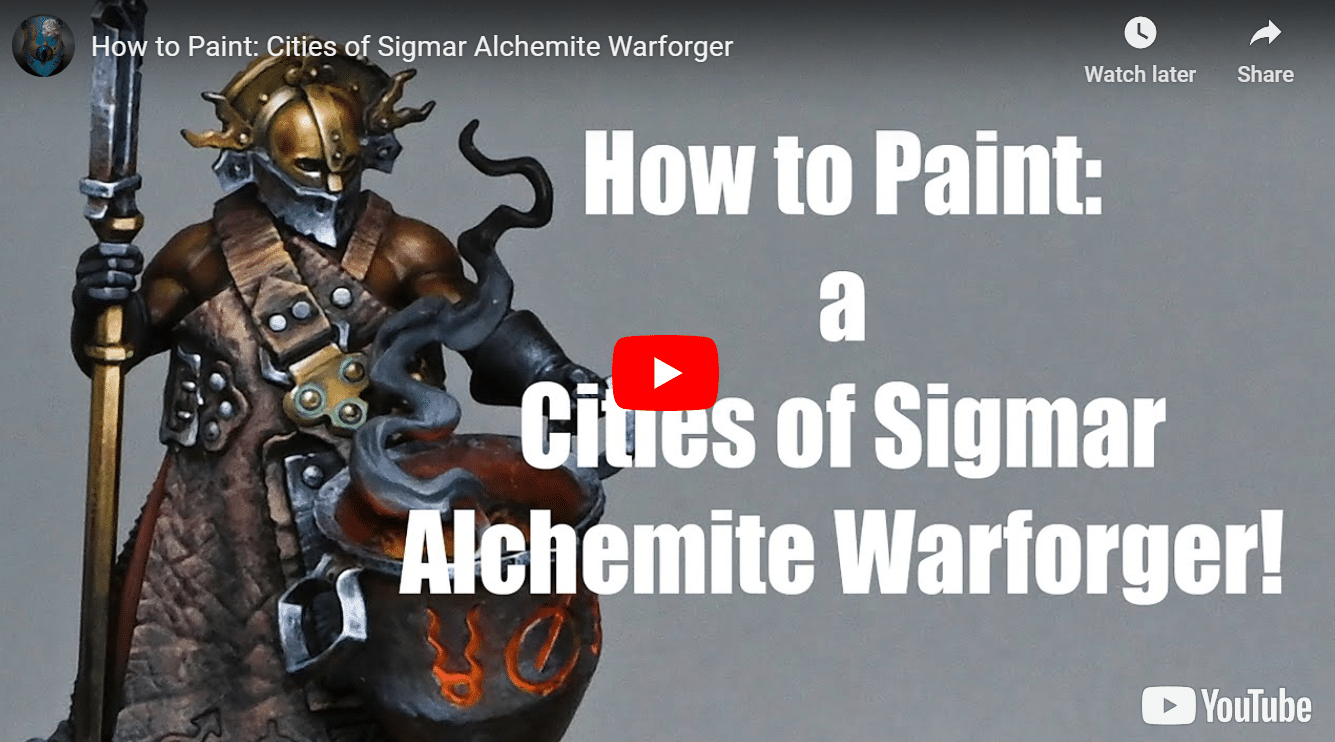

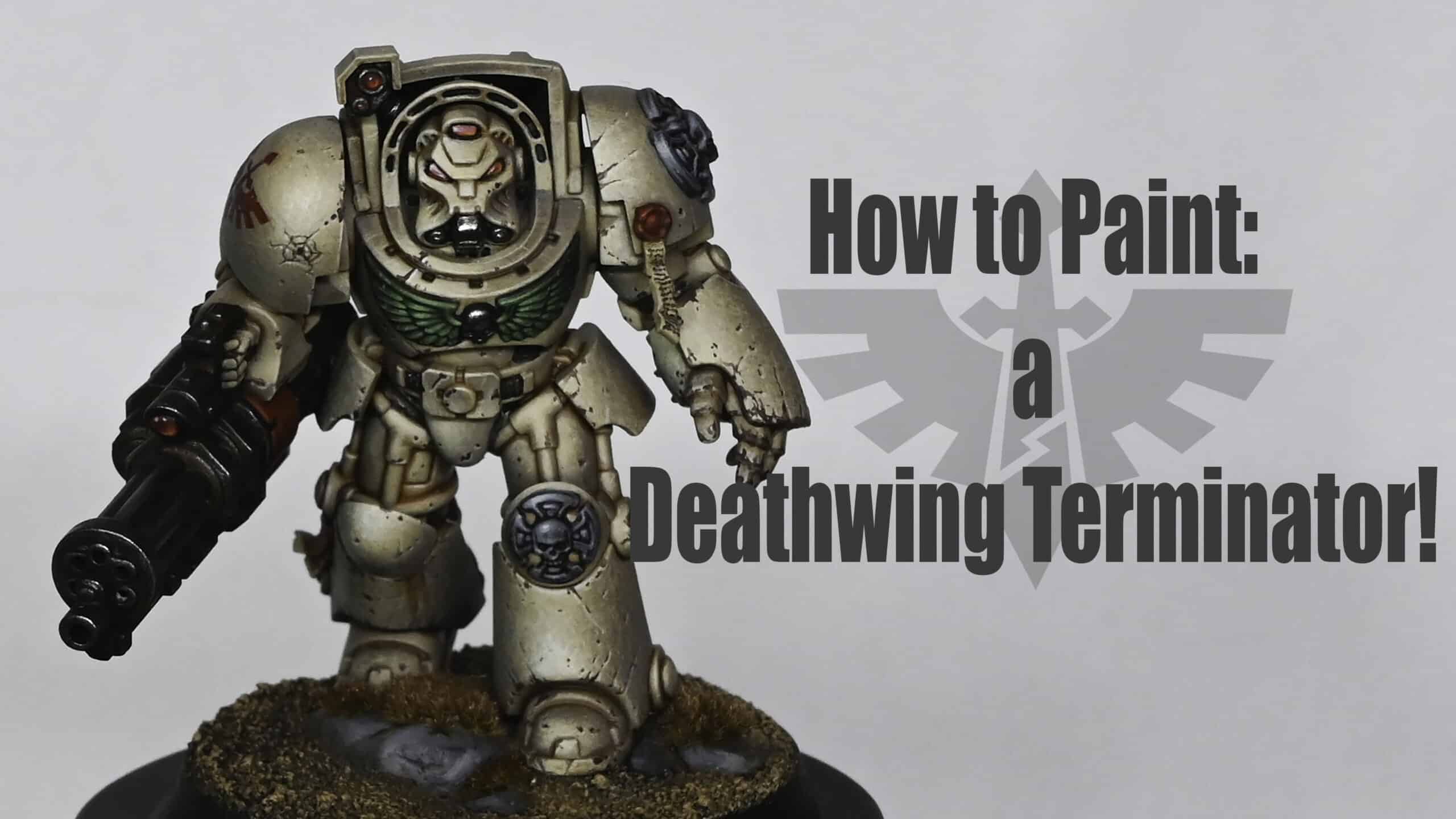


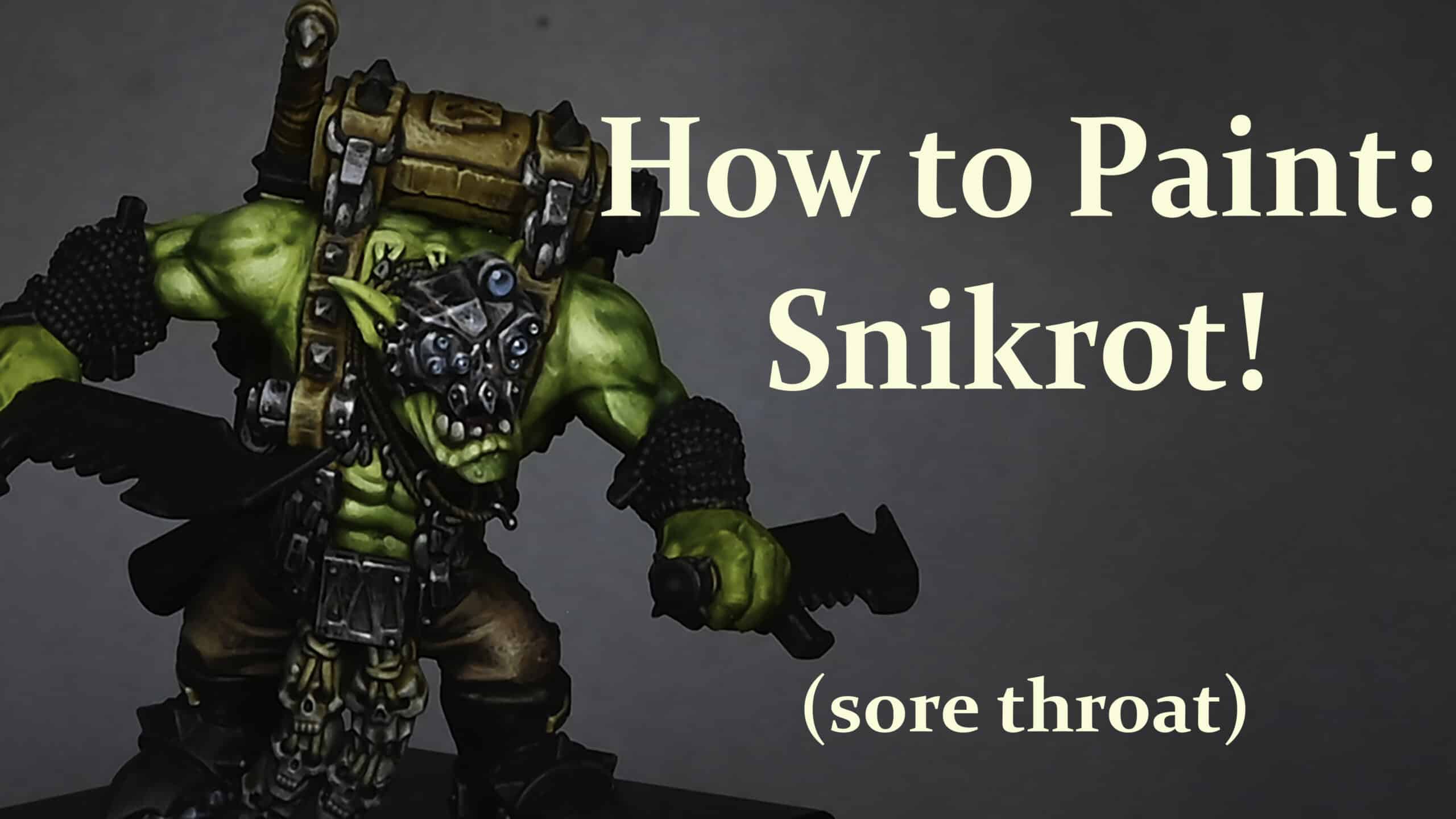




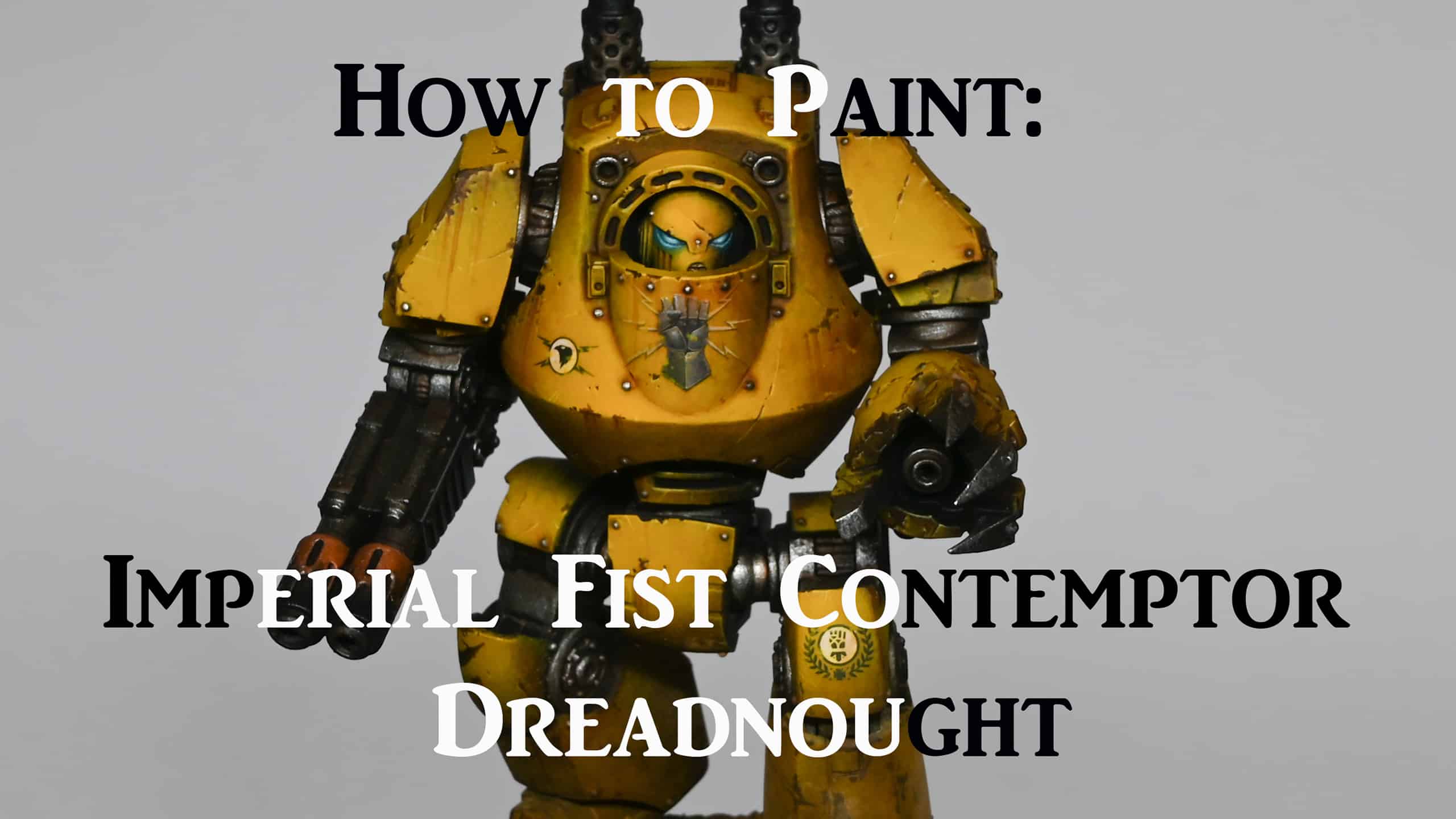



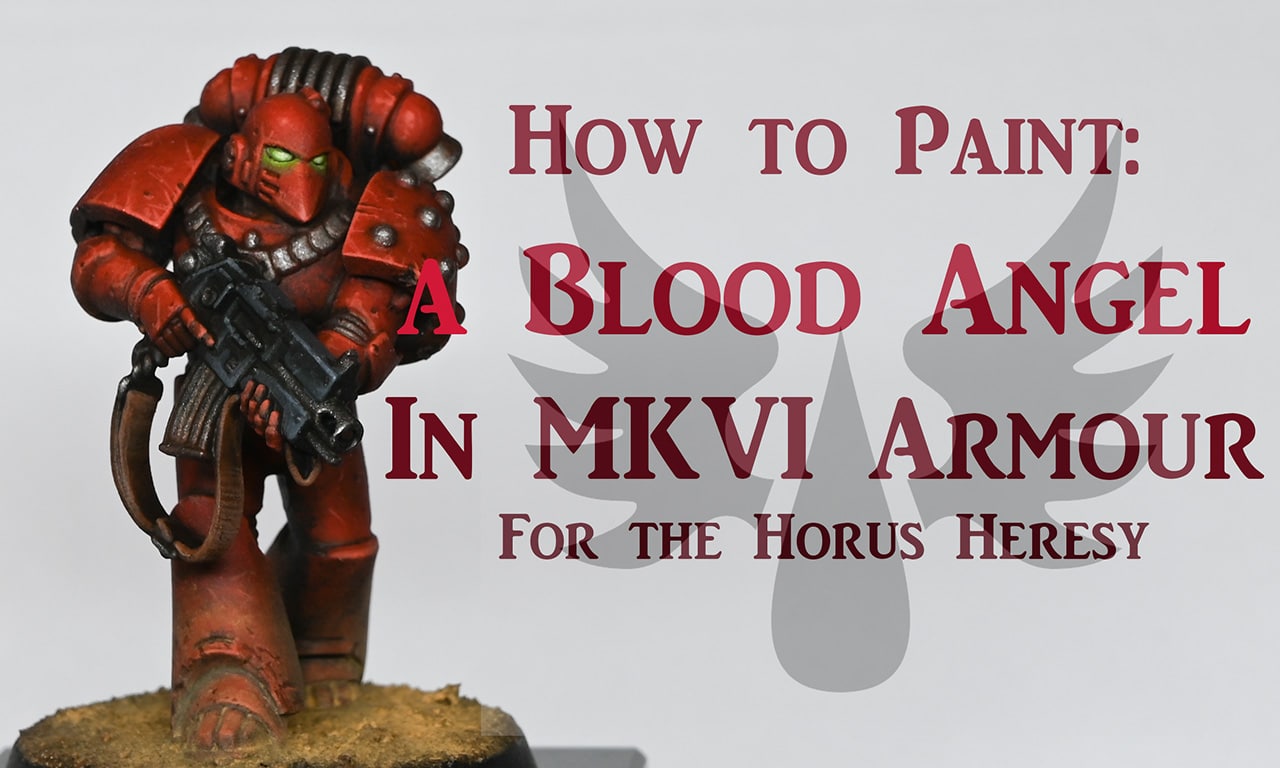


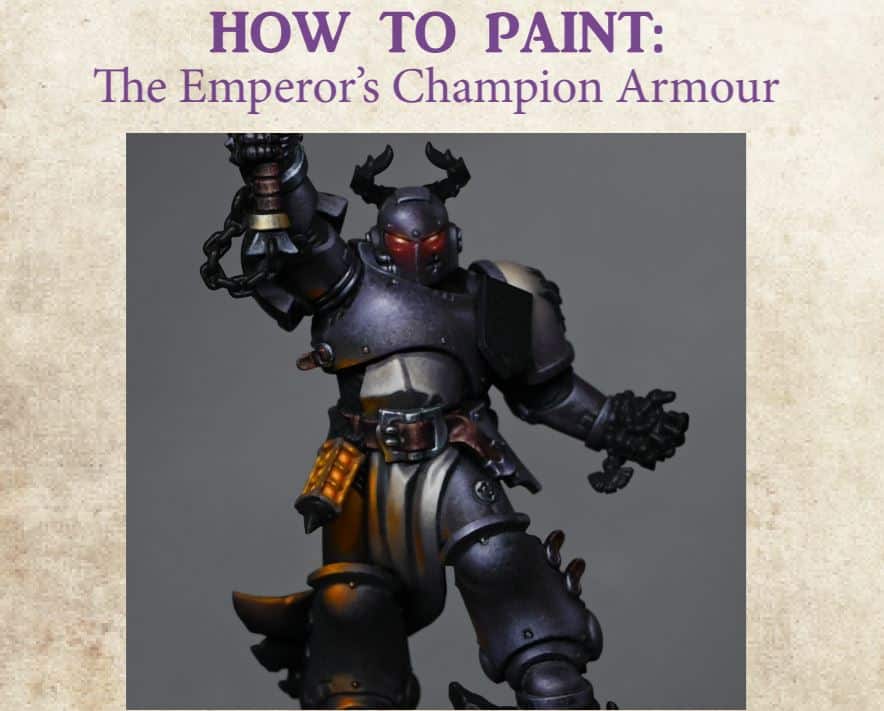








I really hope we can get more of Horus!