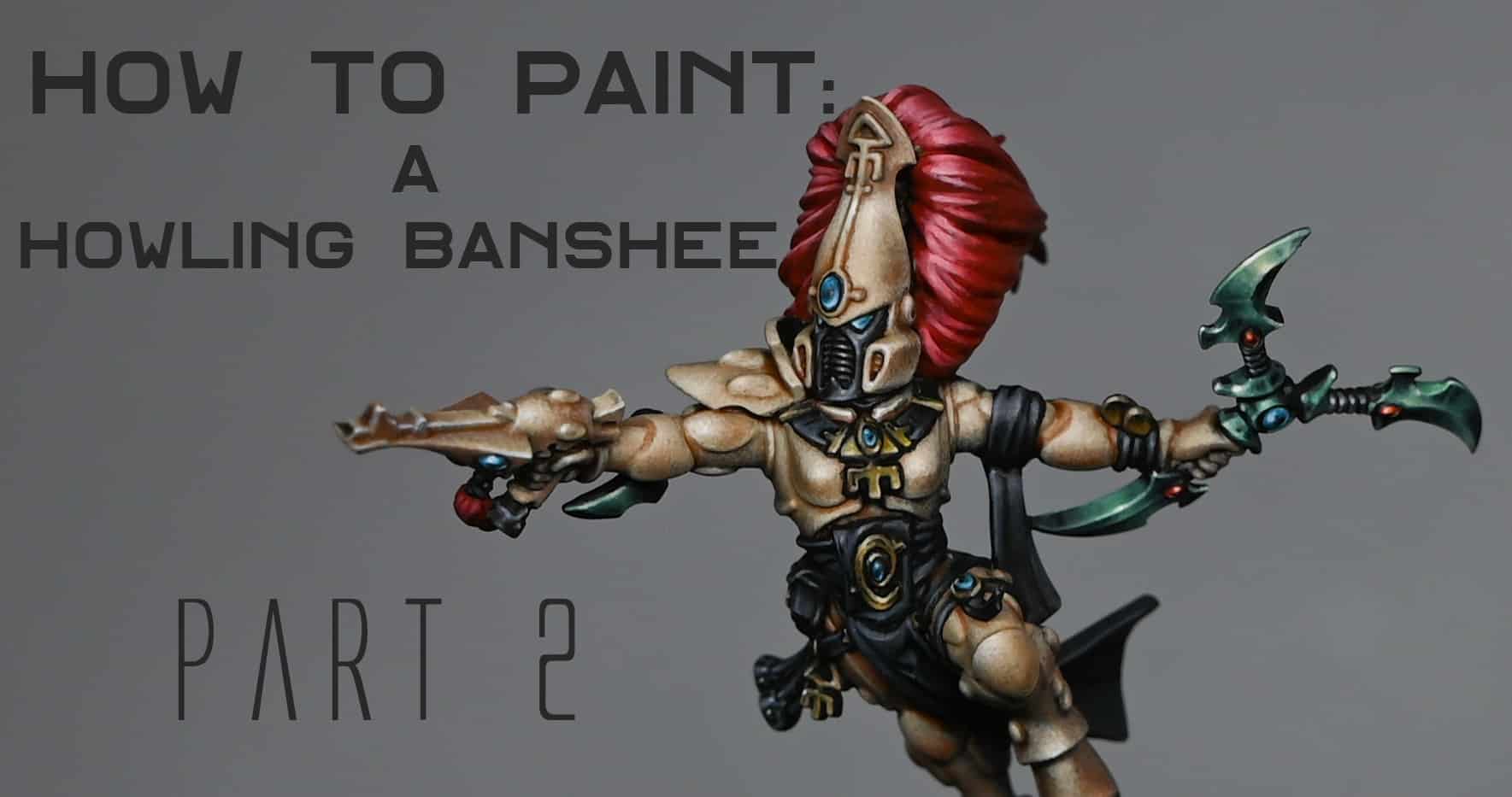A series of videos on how I painted my Aeldari Autarch (Eldritch Omens). This includes the pearlescent NMM armour, the soulstones, sword and Death Spinner(s)!
Scroll down to explore the tutorials in order, or look at specific parts or techniques of your Aeldari Autarch by clicking one of the links below:
Video – Aeldari Autarch ArmourMaterials NeededVideo – Aeldari Autarch SoulstoneMaterials NeededStep-by-Step Guide:Video: Aeldari Autarch Power SwordMaterials Needed:Step by Step GuideVideo – Aeldari Autarch Death Spinner WraithboneMaterials NeededStep-by-Step GuideVideo – Aeldari Autarch Death Spinner (Black)Materials NeededStep by Step GuideVideo: How to Paint Autarch Armour, Sash and WeaponMaterials NeededVideo: How to Paint a Freehand Spider GemMaterials Needed:Step 1: Prepare the BaseStep 2: Freehand the SpiderStep 3: Add Highlights and ShadingStep 4: Glazing for SmoothnessStep 5: Final Touches and EdgingStep 6: Finishing UpMore Aeldari/Eldar!
Video – Aeldari Autarch Armour
All videos are recorded in HD 1080p or higher – use full screen for the full effect and let the video load completely. You can also click the little “cog” and change the speed of the video, if I am going too fast (or slow!).
Materials Needed
Base Paints: Vallejo Turquoise (Sotek Green can be used as an alternative), Vallejo Black
Highlight Paint: P3 Morrow White (or any high-quality white paint)
Brushes: Fine detail brushes, including a customised, cut-down brush for stippling
Palette: Preferably a wet palette for mixing and maintaining paint consistency
Water: For thinning paints
Step-by-Step Guide
Assembly and Priming: Assemble your Autarch, ensuring clean joins and smooth surfaces. Prime the model in black to enhance the depth and contrast of the subsequent layers.
Base Coating
Initial Base Coat: Mix Vallejo Turquoise with a small amount of black to create a dark base colour. Apply this mixture evenly across the armour, setting the stage for the lighter highlights to come. This base layer helps in mapping out the armour’s contours and provides a foundation for building contrast.
Highlighting
Mixing Highlights: Create several shades of turquoise by mixing the base Vallejo Turquoise with varying amounts of black for darker shades and white for lighter shades. This range will allow you to build up the shiny armour effect through gradual layering.
Applying Highlights: Start highlighting areas where light naturally hits the armour, such as the helmet’s curvature. Use a “scratchy” application method for this initial layer to block in the highlight areas without aiming for perfection.
Refining Highlights
Stippling Technique: Shift to a stippling technique with a customised brush (cut down to keep the tip thin) to apply the finer, lighter highlights. This approach allows for more precise control over the intensity and spread of the highlights, contributing to the shiny armour effect.
Enhancing the Shine: Focus on areas that would reflect light more intensely, such as the helmet’s forehead and other raised surfaces. Gradually lighten these highlights by adding more white to the turquoise, working towards pure white for the most intense reflections.
Adding Depth and Detail
Creating Contrast: Apply darker shades into recesses and around the edges of the lighter highlights to enhance contrast and depth. This step is crucial for making the shiny effect believable and visually striking.
Detailing with Black: Use Vallejo Black to paint areas such as the faceplate, ensuring to keep these areas distinct and not overly bright to avoid detracting from the focal points of the armour.
Finishing Touches
Edge Highlighting: Use the lightest turquoise mix to carefully edge highlight the armour, defining its shapes and enhancing the overall shininess. Be precise and consistent with these highlights to maintain the model’s clean appearance.
Final Adjustments: Review the model for any areas that need softening or additional contrast. Use glazes (thin, transparent layers of paint) to adjust the intensity of the highlights or shadows as necessary.
Video – Aeldari Autarch Soulstone
All videos are recorded in HD 1080p or higher – use full screen for the full effect and let the video load completely. You can also click the little “cog” and change the speed of the video, if I am going too fast (or slow!).
Materials Needed
Fine detail brushes
Palette for mixing paints
Water for thinning paints
Paints Used:
Games Workshop: Khorne Red, Pink Horror
Vallejo: Pink, Black
P3: Morrow White (or any high-quality white paint)
Step-by-Step Guide:
Base Coating: Begin by painting the entire soulstone with Khorne Red. Aim for a smooth, even coat. If the paint is too thick, thin it with a bit of water (about 50/50 ratio). Let dry and apply a second coat if necessary for full coverage.
Creating the Horizon Line: Mix Khorne Red with a tiny amount of black to darken it slightly. Paint a wobbly horizon line towards the bottom of the soulstone, simulating a shadowed effect. This line doesn’t need to be perfectly straight; a bit of curvature adds to the natural look.
Blending the Horizon: Below this line, blend back to the original Khorne Red, creating a smooth transition. You can achieve this by using a damp brush to soften the edge between the two colours.
Adding Highlights: On the upper part of the soulstone, start highlighting with Pink Horror. Near the horizon line, make this highlight bright and prominent, fading it as you move upwards. Mix Pink Horror with Vallejo Pink to lighten it for further highlights, applying these closer to the top of the gem.
Enhancing the Gem Effect: Introduce a brighter layer by using a mix of Vallejo Pink and white. This should be applied sparingly, focusing on the top edges and areas you want to emphasise the most.
Defining the Edges: Carefully outline the left and right edges of the soulstone with the light pink mix. This step requires a steady hand to achieve a thin, precise line that enhances the gem’s shape.
Final Touches: Add a small dot of P3 Morrow White at the top left of the soulstone to simulate a reflection point, making the gem appear more lustrous. Optionally, add a tiny white dot on the opposite bottom right to suggest light passing through the gem.
Adjusting and Correcting: If any areas need adjustment, gently glaze over them with the base colours to correct the intensity or blend. Always allow paint to dry between layers to avoid muddying the colours.
Video: Aeldari Autarch Power Sword
All videos are recorded in HD 1080p or higher – use full screen for the full effect and let the video load completely. You can also click the little “cog” and change the speed of the video, if I am going too fast (or slow!).
Materials Needed:
Vallejo Neutral Grey
Vallejo Ice Yellow
Games Workshop Yriel Yellow
Games Workshop Mournfang Brown
Games Workshop Abaddon Black
Games Workshop Sotek Green
P3 Morrow White
A mix of Neutral Grey and Yriel Yellow
A mix of Ice Yellow and Morrow White
Step by Step Guide
Base Coating: Start by applying a base coat of Vallejo Neutral Grey across the sword. This serves as a solid foundation for building up the NMM gold effect.
Initial Highlights: Mix Vallejo Neutral Grey with a small amount of Yriel Yellow to create your first highlight layer. Focus this mixture towards the edges and points of the sword where light would naturally be strongest.
Enhancing the Highlights: Gradually introduce lighter shades by adding more Yriel Yellow and then Ice Yellow into your mixes. Apply these to the most pronounced edges and features to simulate the effect of light reflecting off the metal.
Defining Reflections: Pay attention to the dynamic shape of the sword, applying strategic highlights to suggest the reflection of light on its surface. This includes the curvature near the tip and along the flat of the blade.
Deepening Shadows: Use a mixture of Neutral Grey and a touch of black to deepen the shadows along the less illuminated parts of the sword. This contrast is crucial for the NMM effect.
Finishing Touches: For the brightest points of light reflection, mix Ice Yellow with Morrow White and apply sparingly to the very tips and edges where light would hit directly.
Glazing for Depth: Glaze the sword with thin layers of Mournfang Brown and Sotek Green to add colour depth and variety, enhancing the alien quality of the weapon.
Final Highlights: Use pure white to add final highlights to the most prominent areas. This step is critical for creating the illusion of a gleaming, reflective surface.
Throughout this process, remember the importance of maintaining thin paint consistency to avoid clumping and to achieve the smoothest transitions possible. If you encounter challenges with colour transitions, consider creating bridge transitions by mixing intermediate shades.
Video – Aeldari Autarch Death Spinner Wraithbone
All videos are recorded in HD 1080p or higher – use full screen for the full effect and let the video load completely. You can also click the little “cog” and change the speed of the video, if I am going too fast (or slow!).
Materials Needed
Base Paints: Games Workshop Dryad Bark
Layer Paints: Games Workshop Baneblade Brown, Karak Stone, Morghast Bone, Ushabti Bone, Screaming Skull
Highlight Paints: Games Workshop Evil Sunz Scarlet, Sotek Green, Warpstone Glow, P3 Morrow White (or any white paint)
Brushes: Fine detail brushes for texture and highlight application
Palette: For mixing and thinning your paints
Water: For thinning paints to the desired consistency
Step-by-Step Guide
Start with a Black Base: Ensure your miniature is primed in black. This will deepen the subsequent layers of paint, adding to the aged effect.
Apply Dryad Bark: Cover the entire weapon in a layer of Dryad Bark. This dark brown serves as a rich foundation for the wraithbone texture.
Layering
First Layer with Baneblade Brown: Apply Baneblade Brown over the Dryad Bark, focusing on the areas that will catch light. Don’t worry about perfect coverage; the slight translucency adds to the texture.
Add Karak Stone Highlights: Layer Karak Stone over the Baneblade Brown, enhancing the lighter areas and beginning to define the wraithbone texture. Again, embrace the paint’s translucency to build depth.
Texture and Detailing
Fine Texture with Morghast Bone: Use Morghast Bone to start adding fine, squiggly textures resembling weathered bone. Use the very tip of your brush and light pressure to create jagged, circular shapes.
Enhance Texture with Ushabti Bone: Increase the texture’s visibility by applying Ushabti Bone, focusing on shadowed areas and blending into the lighter sections for a smooth transition.
Highlight with Screaming Skull: Apply Screaming Skull sparingly to the most raised areas and edges to simulate light reflecting off the bone’s surface. This layer should be thin and focused.
Final Highlights and Corrections
Bright Highlights with White: Use P3 Morrow White (or any white paint) diluted with water to add final touches to the texture, focusing on the highest points and sharpest edges. This step brings out the detail and adds a sense of dimension to the wraithbone.
Adjust Texture and Contrast: If necessary, go back with previous colours to adjust the texture and contrast. This could mean softening too-bright areas with Screaming Skull or Ushabti Bone or deepening shadows with Morghast Bone.
Adding Colour and Detail
Apply Evil Sunz Scarlet: For the weapon’s energy filaments, start with a base of Evil Sunz Scarlet. Draw fine lines to mimic lightning or energy crackling from one end to the other.
Mix in White for Highlights: Gradually add white to your Evil Sunz Scarlet to lighten the colour for the highlights. Focus these lighter shades towards the base (or top, depending on orientation) of the energy filaments, creating a gradient effect.
Incorporate Sotek Green and Warpstone Glow: To add a unique touch and colour variation, introduce Sotek Green and Warpstone Glow sparingly into the wraithbone texture. This can simulate moss or growth, adding to the ancient appearance. Use these greens lightly to avoid overwhelming the bone texture.
Painting a wraithbone texture on your Aeldari Autarch Deathspinner involves a delicate balance of layering, texture creation, and strategic highlighting. By following these steps and adjusting based on your model’s specific details and your personal preference, you can achieve a beautifully aged, textured effect that stands out on the battlefield. Remember, the key to this technique is patience and layering; build your colours gradually for the most natural and detailed result.
Video – Aeldari Autarch Death Spinner (Black)
All videos are recorded in HD 1080p or higher – use full screen for the full effect and let the video load completely. You can also click the little “cog” and change the speed of the video, if I am going too fast (or slow!).
Materials Needed
Base Paint: Vallejo Model Color Black
Highlight Paints: Vallejo Basalt Grey, and any white paint (I’ve used P3 Morrow White, but any white will do)
Mixing Palette: For creating various shades of grey
Fine Detail Brushes: For precise application of highlights
Water: For thinning paints
Step by Step Guide
Base Coating
Prepare the Miniature: Ensure your Aeldari Autarch Deathspinner is clean, primed, and ready for painting. If you’ve previously painted it, as I have, ensure the model is painted over in Vallejo Model Color Black. This provides a flat, non-satin finish that’s perfect as a canvas for our shiny black effect.
Highlights
Observe the Model: Look at the shapes and details of the model. Identify areas that will naturally catch the light, such as edges, raised surfaces, and textures. The Deathspinner has a mix of flat and curved surfaces, which will influence our highlight placement.
Create a Gradient Palette: Mix Vallejo Basalt Grey with black to create several shades of grey, from dark to light. Also, prepare a mix with white to create lighter greys. These will be used to build up the highlights gradually.
Start with Mid-Tones: Begin highlighting with a mid-tone grey, not the darkest shade. This helps in mapping out the highlights clearly without committing to high contrast immediately. Apply this mid-tone grey to areas you’ve identified as natural light catchers.
Increase Contrast: Gradually work your way up through the shades of grey you’ve mixed, moving towards the lighter greys and eventually white. Focus on smaller areas within the already highlighted sections to create a sense of light reflecting off a shiny surface.
Edge Highlighting: Use fine detail brushes to apply edge highlights meticulously. This step is crucial for defining the shapes and textures of the model, making them stand out against the black base.
Refining the Highlights
Adjust the Highlights: If any area looks too grey or the contrast isn’t high enough, go back in with your darker greys or black to redefine the shadows. This step is about balancing the overall look to maintain the illusion of a shiny black surface.
Glazing: Mix a glaze using Vallejo Model Color Black thinned down with water. Use this to subtly adjust the intensity of your highlights and shadows, smoothing out transitions and ensuring that the black remains the dominant colour.
Final Touches
Sharpening Highlights: For the brightest points, use white or a very light grey to add final touches. These should be very small, focused on the most prominent areas where light would naturally be most intense.
Cleanup: Review your Aeldari Autarch and clean up any areas where the paint may have overstepped. Use black to correct any mistakes and sharpen the edges.
Video: How to Paint Autarch Armour, Sash and Weapon
Materials Needed
Paints:
Games Workshop: Mournfang Brown, Rhinox Hide, XV-88, Balor Brown, Khorne Red, Wazdakka Red, Pink Horror
Vallejo: Turquoise (Game Colour), Ice Yellow, Black
P3: Morrow White
Brushes:
Size 00 brush (for fine details)
Synthetic mixing brush (to avoid shedding hairs)
Size 0 or larger brushes for broader areas
Step by Step guide
Step 1: How to Paint Autarch Armour Base
We’ll start by focusing on the armour of the Autarch. The base colour I’m using is Vallejo Game Colour Turquoise. This is an older paint, but any similar turquoise shade will work. Begin by mixing the turquoise with some black to darken it slightly. Apply this mix as the base coat across the armour.
Blocking in Highlights: Once the base coat is dry, start mapping out the primary highlights using the pure turquoise. Focus on areas where light naturally hits the model, such as the tops of the knees and the edges of the shoulder pads. Remember to hold the model under a lamp to check where the light falls.
Highlight Transitions: To create smooth transitions, mix the turquoise with P3 Morrow White, creating several intermediate shades. Start layering these progressively lighter shades onto the armour, focusing on the primary highlights and then adding secondary and environmental reflections.
Step 2: Refining Armour Highlights
As you build up the highlights, pay attention to the contrast between light and dark areas. This contrast helps create a sense of depth and realism on the model.
Adjusting Light Sources: Continue refining the primary highlights, ensuring that they are the brightest points on the armour. Secondary highlights should be slightly darker to maintain the illusion of directional light.
Stippling Technique: For the most refined areas, such as the knees and shoulders, use a stippling technique with very fine brush control. This creates a texture that mimics light reflecting off a glossy surface, adding to the realism.
Step 3: Painting the Sash
Next, we’ll work on the sash, which presents its own challenges due to its position on the model. The colours I’ve used for the sash start with a base of Khorne Red, followed by Wazdakka Red, and then Pink Horror, progressively adding P3 Morrow White for the highlights.
“I based them roughly off of the colours for the gems… starting off with Khorne Red, then Wazdakka Red, then Pink Horror, then adding more P3 Morrow White.”
Highlight Placement: Start by applying the base of Khorne Red, then work up through Wazdakka Red and Pink Horror, focusing on the raised areas and where light would naturally fall. The sash around the waist and between the legs requires careful brush control due to the tight spaces.
Blending Technique: Use fine, parallel brush strokes to create smooth transitions between the shadows and highlights. Turning the model upside down can help you access hard-to-reach areas and maintain consistent brush strokes.
Step 4: Non-Metallic Gold Elements
Finally, we’ll tackle the non-metallic gold (NMM) elements on the gun. For this, I’ve used a combination of Mournfang Brown, XV-88, Balor Brown, Ice Yellow, and Rhinox Hide.
Mapping the Highlights: Start by covering the areas in Mournfang Brown. Then, using XV-88, map out where the highlights will go, focusing on the edges and areas where light would naturally catch.
Building the Gold Effect: Gradually layer up to Balor Brown and Ice Yellow, adding more white to the mix for the brightest highlights. Keep the transitions smooth by carefully blending the edges of each layer.
Adding Depth with Shadows: Use Rhinox Hide to darken the recesses and add shadow lines between the highlights. This contrast is essential for making the NMM effect pop.
“You’re just going to be going over and over some of these lines until you get it exactly right… it’s brush control and precision work.”
Final Tips and Touch-Ups
After completing the main areas, take some time to review the model and make any necessary touch-ups. Pay close attention to the transitions and ensure that all highlights are consistent and well-blended.
Further Tips:
Lighting and Photos: Use a lamp to check your highlights and take photos to spot areas that might need refining. Reviewing your work from different angles will help catch any inconsistencies.
Brush Control: Practice fine motor control with a magnifying headset if needed. The more you practice, the easier it will become to achieve smooth, consistent stippling and fine detail work.
Video: How to Paint a Freehand Spider Gem
Materials Needed:
Vallejo Game Color Turquoise
Vallejo Model Color Black
P3 Morrow White
Cyber Green (optional)
Fine Detail Brush (I used Artis Opus Size 00)
Wet Palette
Thin Sandpaper or a file (for smoothing any rough textures)
Kitchen Roll (for cleaning your brush)
Step 1: Prepare the Base
Mix the Base Colour: Begin by mixing Vallejo Game Color Turquoise with a small amount of Vallejo Model Color Black. The mix should be slightly darker than pure Turquoise but not overwhelmingly dark.
Apply the Base Coat: Paint the entire round section with this base mix. Ensure an even coverage and let it dry completely.
Adjust the Colour: If the initial base appears too dark or too light, adjust by adding more Turquoise or Black until you achieve the desired shade. This layer will be the foundation for the freehand spider.
Step 2: Freehand the Spider
Rough Outline: Start by lightly sketching the spider shape onto the base layer using a thinned version of the base colour. This is just to block in the general shape and position, so don’t worry about precision at this stage.
Refine the Outline: Once the rough sketch is in place, begin refining the edges using P3 Morrow White mixed with Turquoise (add more white to the mix as needed). This mix should be lighter than the base colour but not too stark. Sharpen the edges to define the spider’s legs and body clearly.
Symmetry Consideration: It’s difficult to achieve perfect symmetry, especially with freehand work. Consider making the spider asymmetrical to avoid the stress of perfect alignment. Small variances will make the design look more natural.
Step 3: Add Highlights and Shading
Stippling Technique: Use a stippling technique to gradually build up highlights. Dip your fine detail brush into the lighter mix (Turquoise + more white), and apply tiny, controlled dots across the spider and the background gem surface. Start with lighter pressure to achieve smaller dots.
Transition Shading: For the edges of the spider, use a mix with slightly more white added to the Turquoise. Gradually build up the brightness by adding more stipples. Focus on the areas where the light would naturally hit, such as the top of the spider’s legs and body.
Soft Shading: Introduce a small amount of Cyber Green into the stippling process for added depth and interest. Use this sparingly to avoid overpowering the original colour scheme.
Step 4: Glazing for Smoothness
Thin Glaze: Mix a very thin glaze using the base colour or slightly lighter mix. Apply this glaze over the entire spider and gem area to soften the stippling effect and blend the highlights smoothly. Be careful not to obscure the details you’ve painstakingly created.
Glazing the Spider: If desired, add a final glaze of Cyber Green over the spider to enhance the depth and give a slight variation to the shine. Ensure the glaze is very thin, so it doesn’t overpower the design.
Step 5: Final Touches and Edging
Edge Highlighting: Use the side of your brush and apply a very fine line of the lightest mix (nearly white) to the edges of the round gem to create a sharp, defined boundary. This step will make the gem pop visually.
Enhance the Spider Details: Add small highlights to the spider’s legs and body with a fine tip brush using the lightest mix. This will give the spider a more three-dimensional appearance.
Check for Consistency: Review the entire section for any inconsistencies in stippling or shading. Add additional stipples or glazes as needed to ensure a smooth, cohesive finish.
Step 6: Finishing Up
Smooth Any Imperfections: If there are any rough spots or texture issues, gently sand them with fine sandpaper or a file.
Final Inspection: Take photos or view the model under different lighting to check for any imperfections. Make any last adjustments to ensure the spider gem looks polished and consistent.
Seal the Work: Once you’re satisfied with the result, consider applying a thin layer of matte or satin varnish to protect your work.
Cant see the Aeldari Autarch videos?
If you don’t have an account, please sign up here! The website currently has over 350 video tutorials with steps and tips, plus a selection of PDFs. If you are not sure about joining, you can explore my free videos with a free membership, or take the plunge and become a full subscriber for full access.
If you’d prefer to support me on Patreon, please visit: https://www.patreon.com/RichardGray
More Aeldari/Eldar! [...]